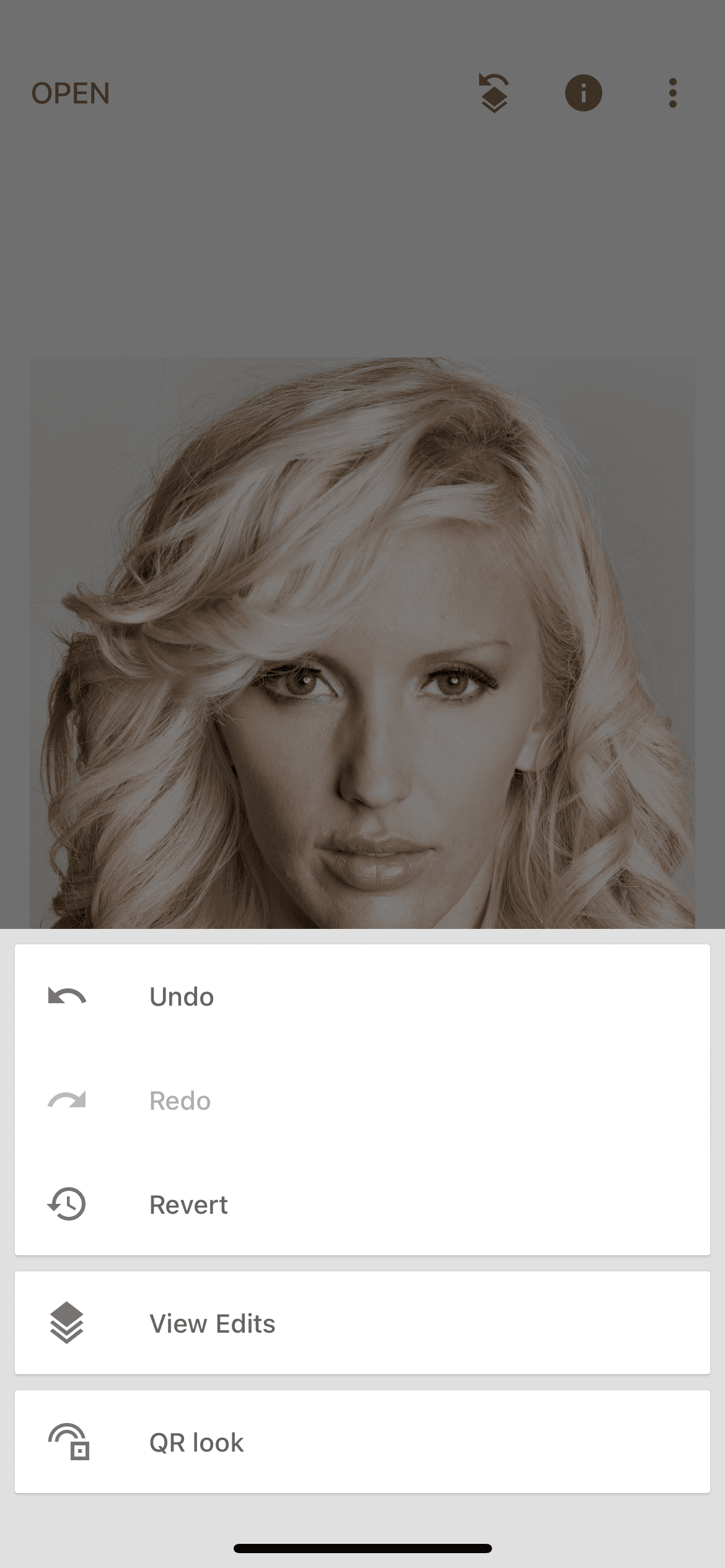In this lesson, you will learn how to remove yellowness from objects in the pictures using the drama effect.
Open the photo in the Snapseed editor and select the "drama" effect on the toolbar.
This section presents ready-made options for applying the effect, although you can easily customize it yourself. But at the moment we need the option "bright 1", which will save us from yellowness. "bright 2" should not be chosen, as it makes the photo unnatural.
After applying the effect, we need to change it a little. When editing the effect, you need to pay attention to how the yellow color of the object that we just want to display changes. To do this, we take the saturation to minus and increase the intensity of the effect.
After applying the effect, we need to make it apply only to the yellow object, without affecting the rest of the photo. To do this, click on the layers icon, select "view changes" and click on the brush in the drama effect tab.
The photo appears before us in its original form. We run a brush through the hair to bring back the effect of drama on them. Do not be afraid to go beyond the edges of the object, because it can be corrected later.
After drawing the hair, we set the brush value to 0 on the bottom panel. This way it will erase our effect. Zoom in on the picture and remove the effect from the face and background until we achieve the desired result.
Result
Thus, we removed the yellow tint from the object we needed and, in a particular case, achieved a beautiful light shade of hair. In the same way, you can remove yellowness from any white objects that have turned yellow due to improper lighting. Compare the "before" and "after" pictures below.