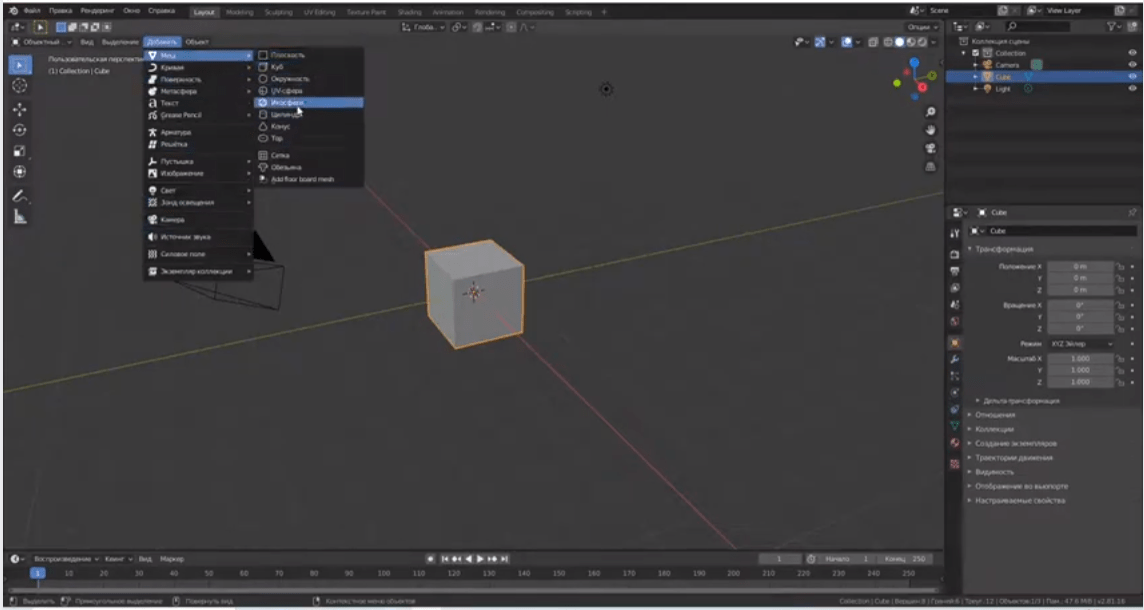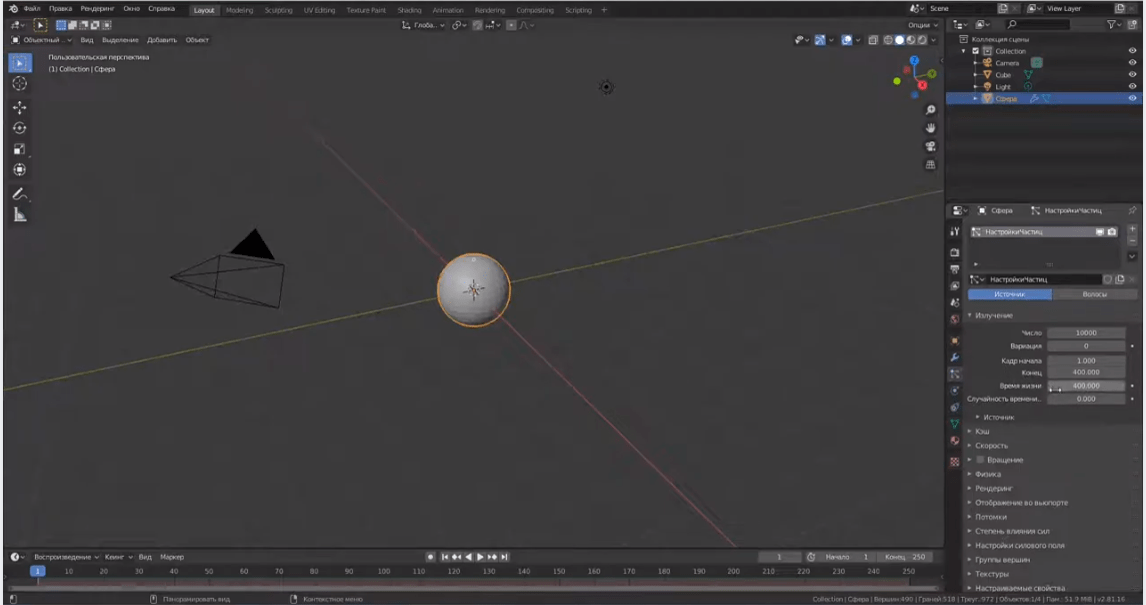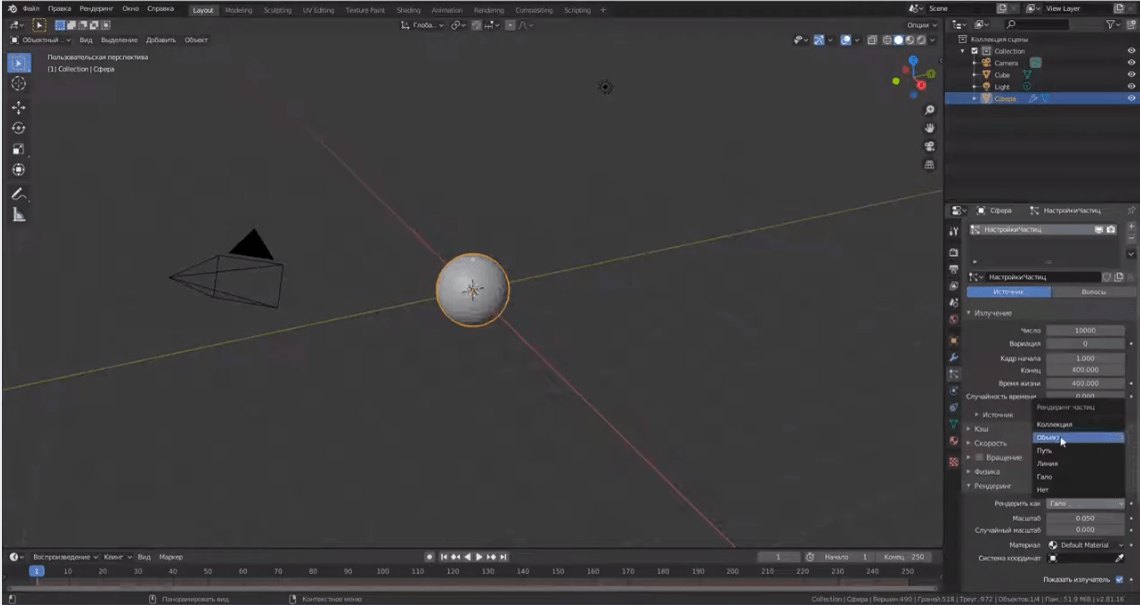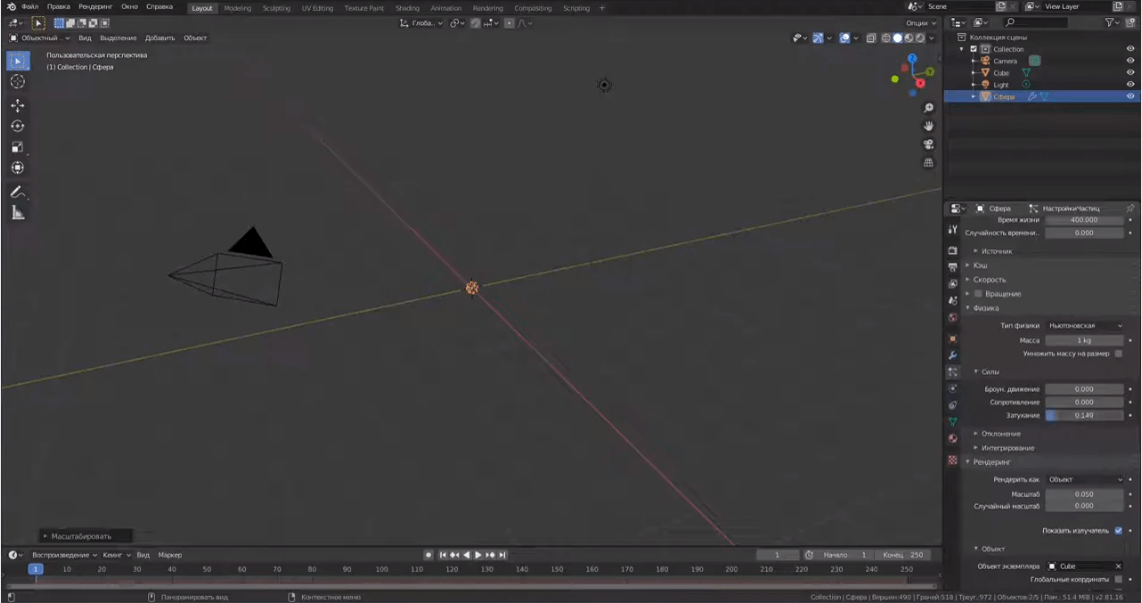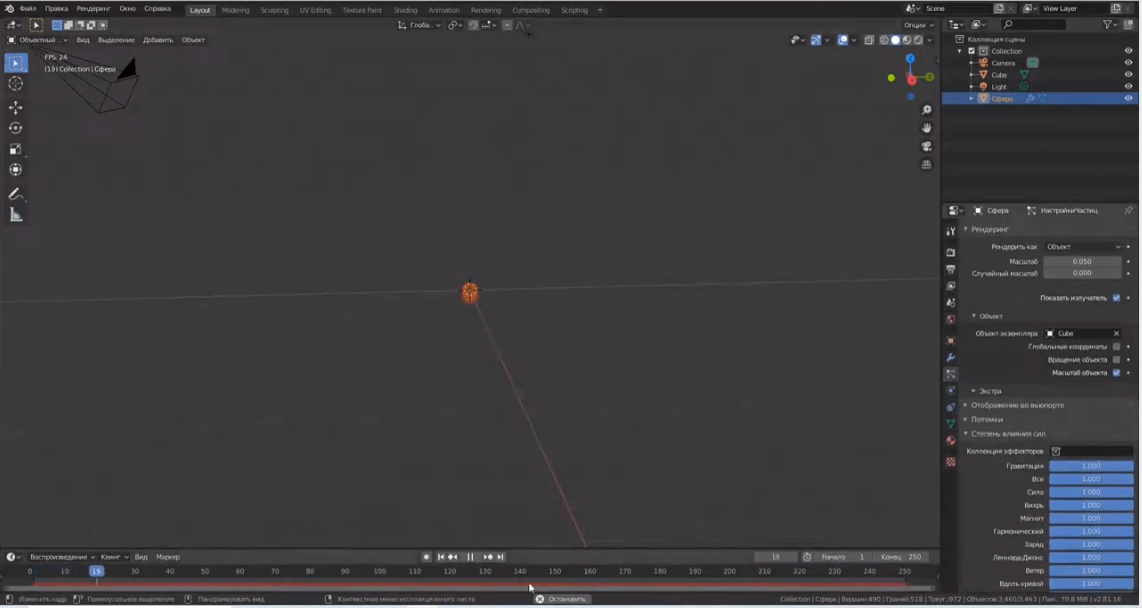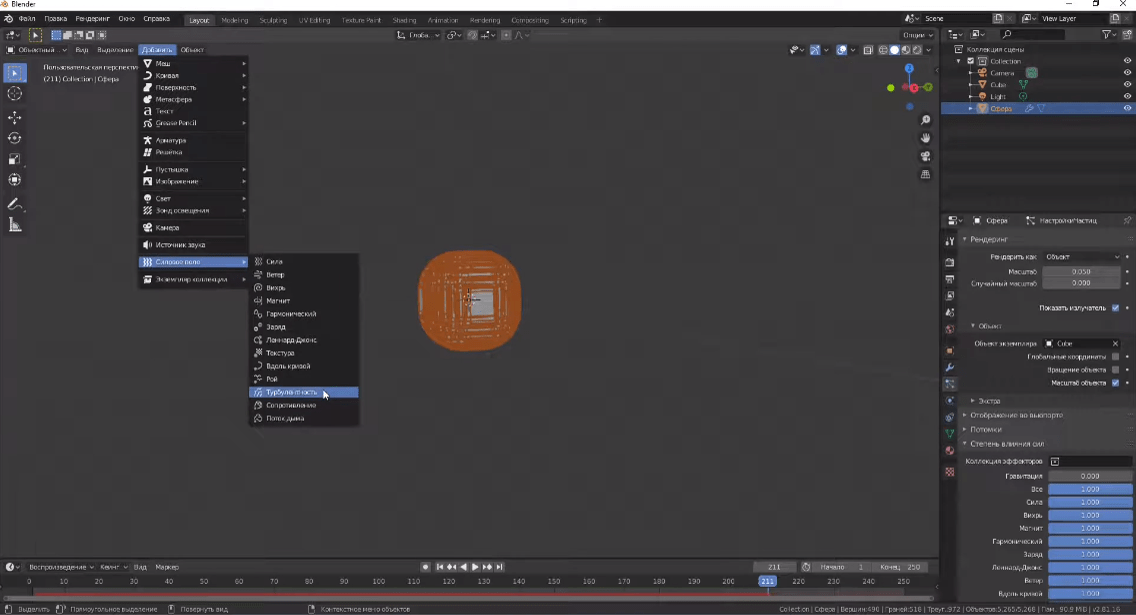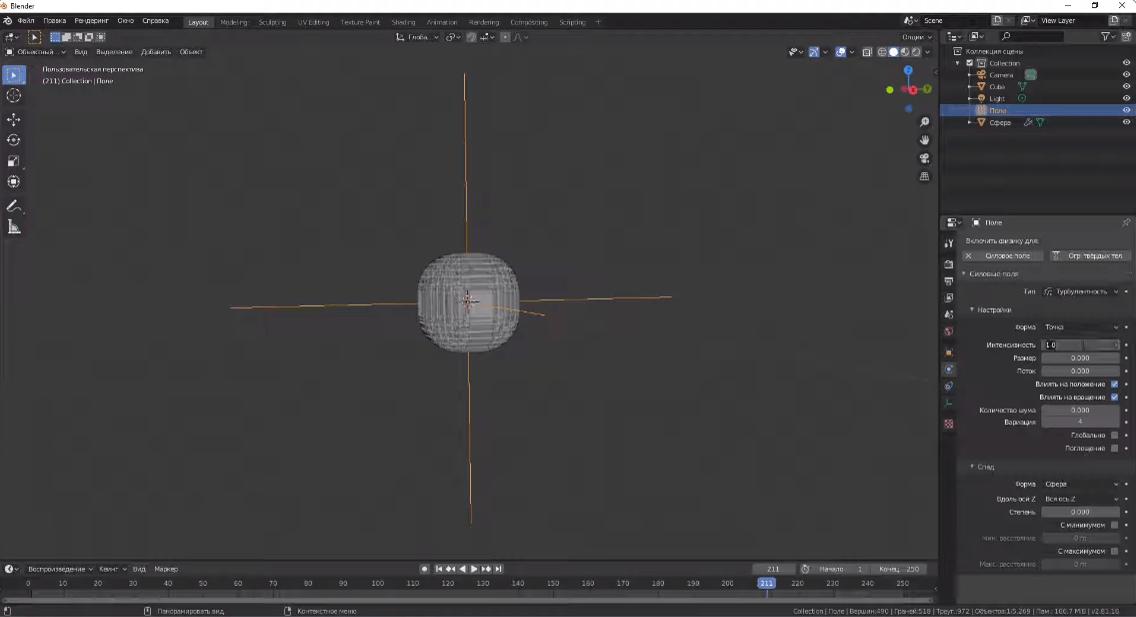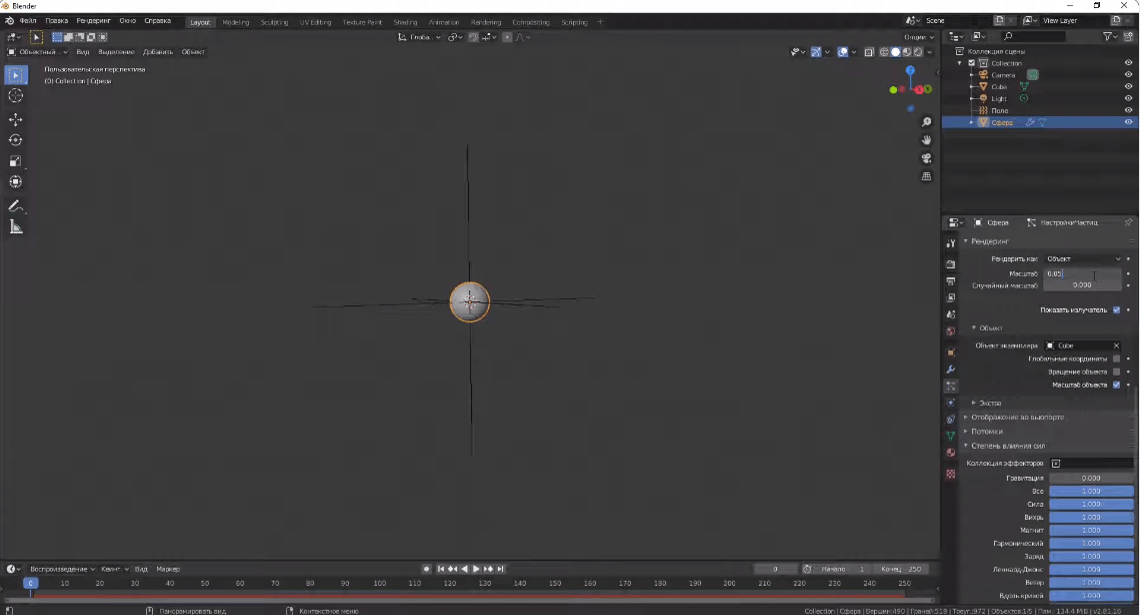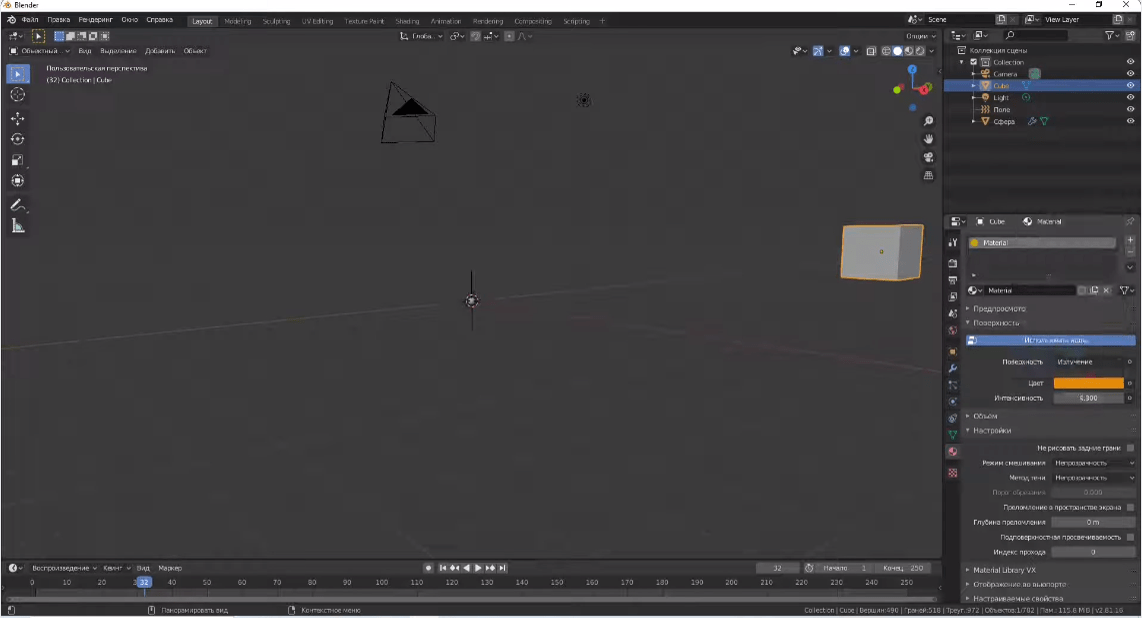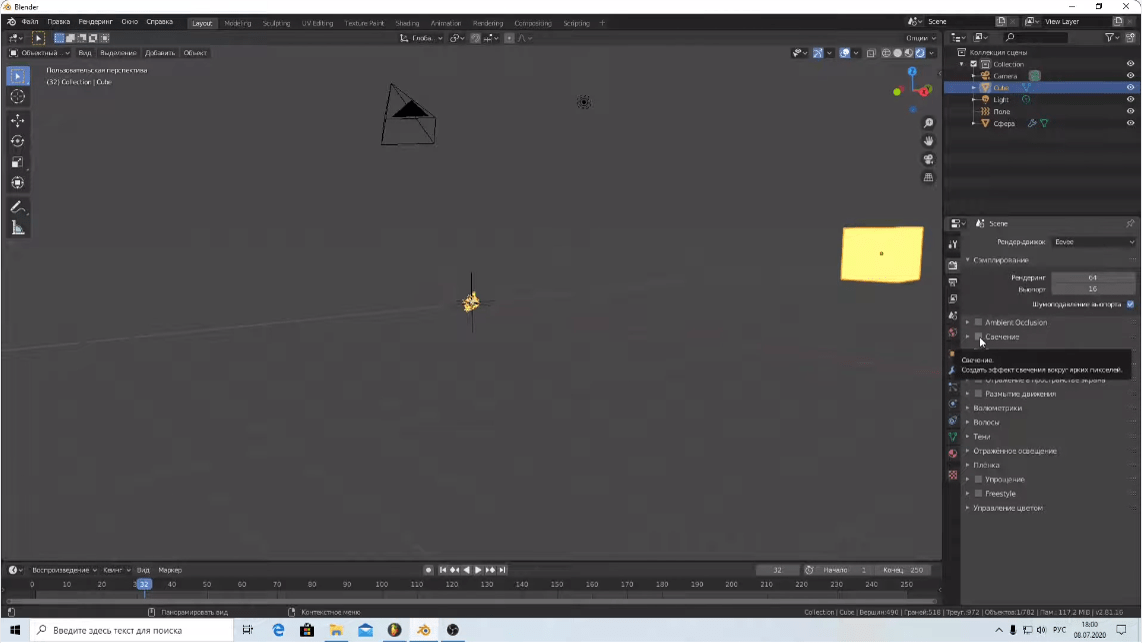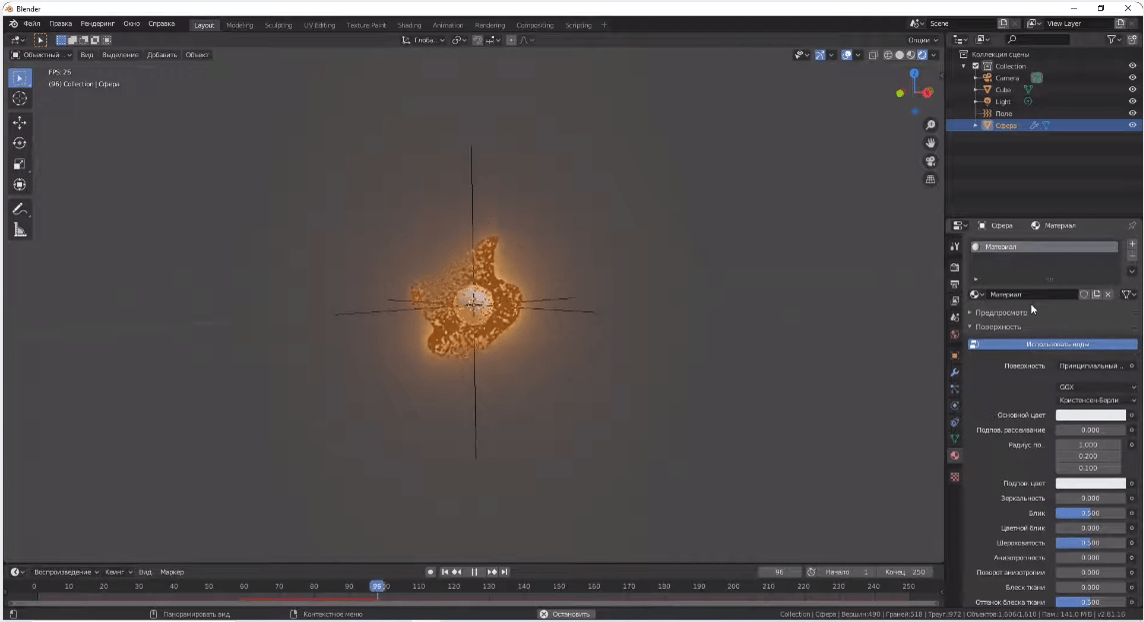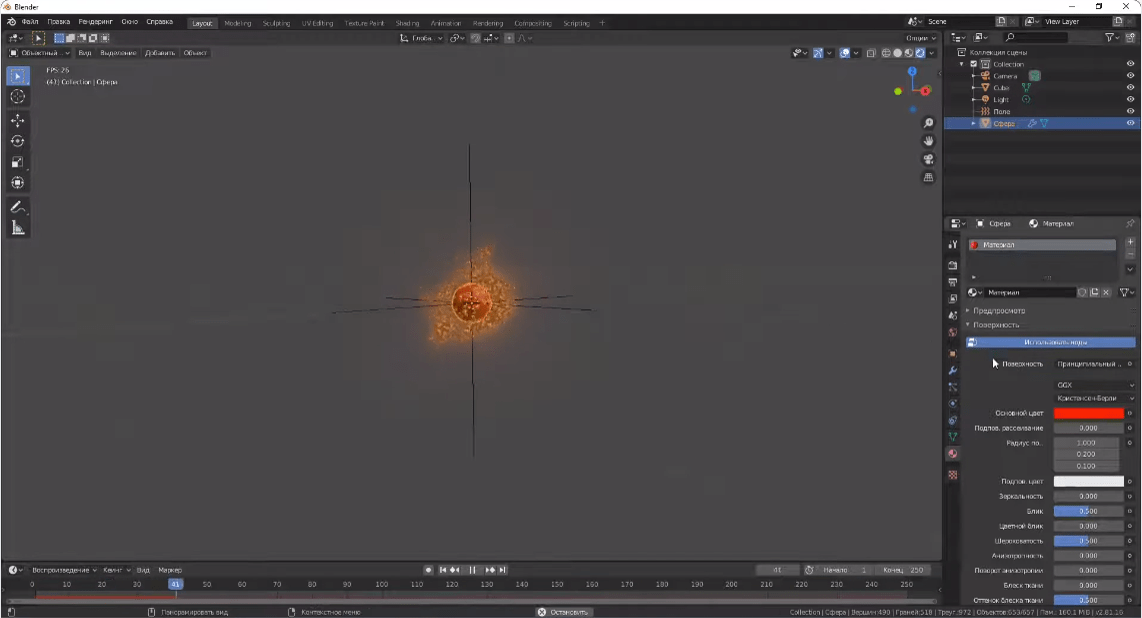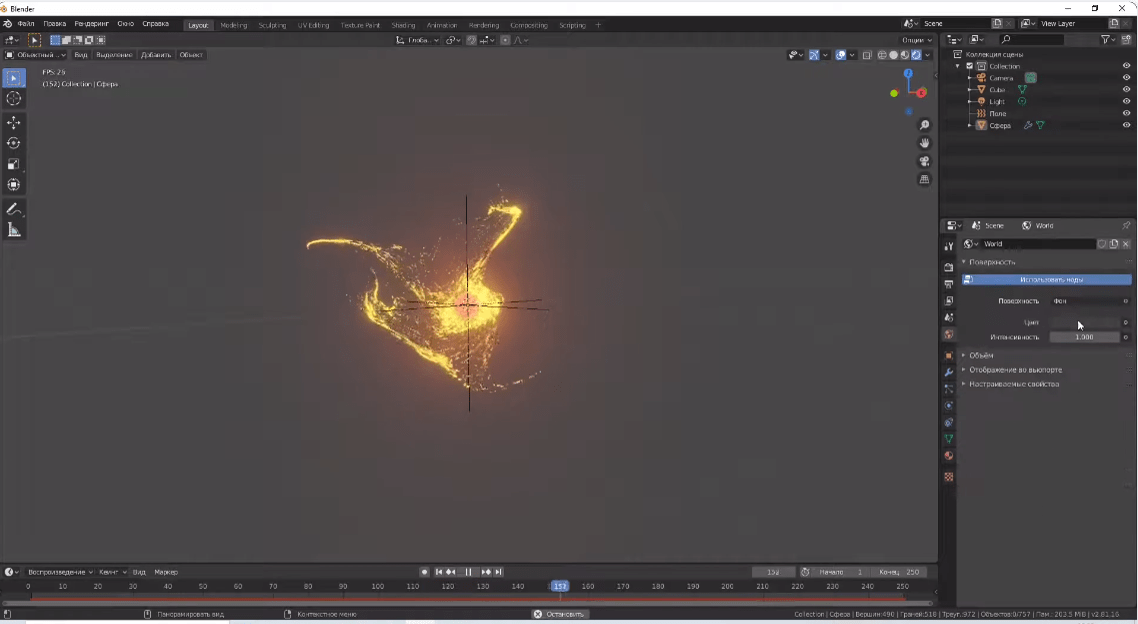In previous lessons, we learned how to animate Blender characters and text. Now, we are going to work on making animated effects in Blender. We will learn how to create a Flying Particle Special Effect.
Simple animation effects in Blender
You will require a Cube and a Sphere. You already got a cube on viewport, move it to the side for a while. Next, you need to create a UV sphere. To do this, select the appropriate option in the menu.
Let's work with the sphere. You need to adjust the particles. Set the parameters on the right tab:
- "Number of particles" (for example, up to 10,000);
- "End" (put up to 400,000);
- "Particle Lifetime" (up to 400,000).
Next, move on to Rendering (below in the same settings list).
On the right-hand toolbar, select "Object" instead of "Halo" (the object is our Cube).
In the tab “Physics”, adjust the Attenuation Force to one. This is to prevent our particles from scattering chaotically.
If we now look at the timeline (timeline at the bottom of the screen) to see the result, we can see that the particles are not flying around, but falling. To change this, go back to the Sphere in the right-hand panel and in the "Degree of Force Effect" animation effect setting, turn Gravity down to zero.
Then, in order to achieve a flying particle effect, the Turbulence values must be set. To do this, go to the menu under Force field - Turbulence.
After that, go to the right-hand bar and in the Field set the Intensity setting to sixty.
Now we have achieved a flying particle effect. However, they are quite large. To make them smaller, go back to the Sphere settings and reduce the particle size to 0.03, for example.
At this point, it is time to go back to the cube and adjust the lighting. Choose a colour, increase the intensity.
To see the result, go to Viewport and tick the box for Glow.
Well, the final lap! All that's left is to adjust the material of the sphere. Select the Sphere in the Material section.
Choose a colour, you can also increase the intensity.
Then go to Viewport and change the background colour to black.
Summary
Congratulations, you have created a special effect in Blender! The simplest Blender 3D effects are not difficult to create at all. Therefore, the animation effects we have reviewed shouldn't cause any difficulty. We wish you creative success!