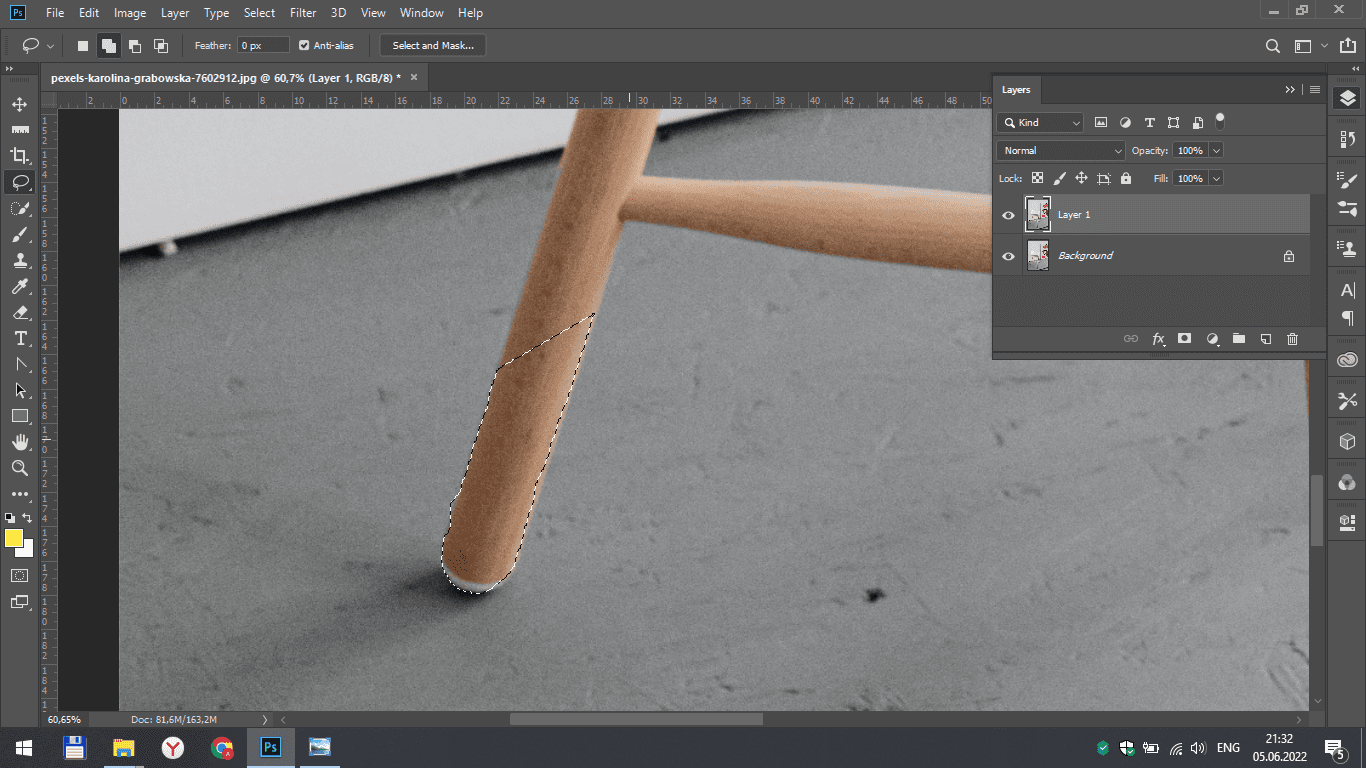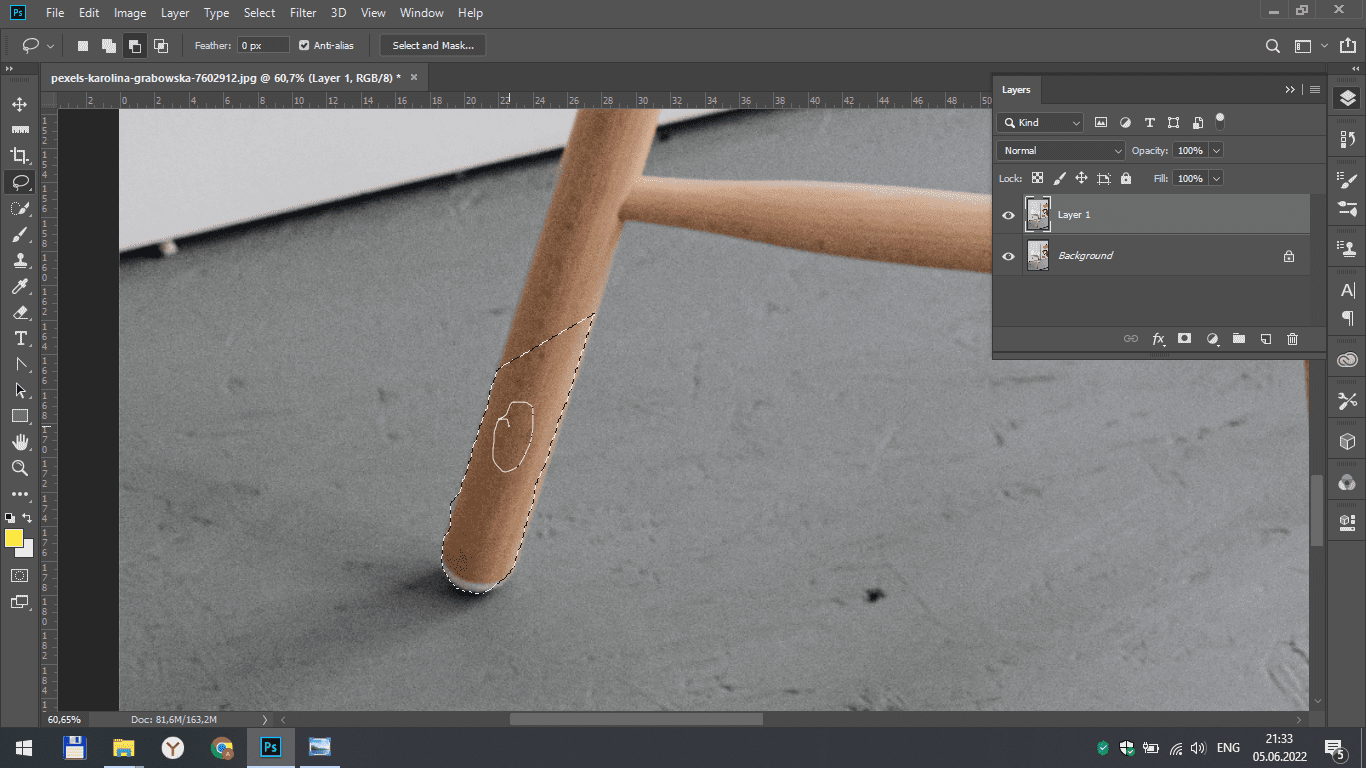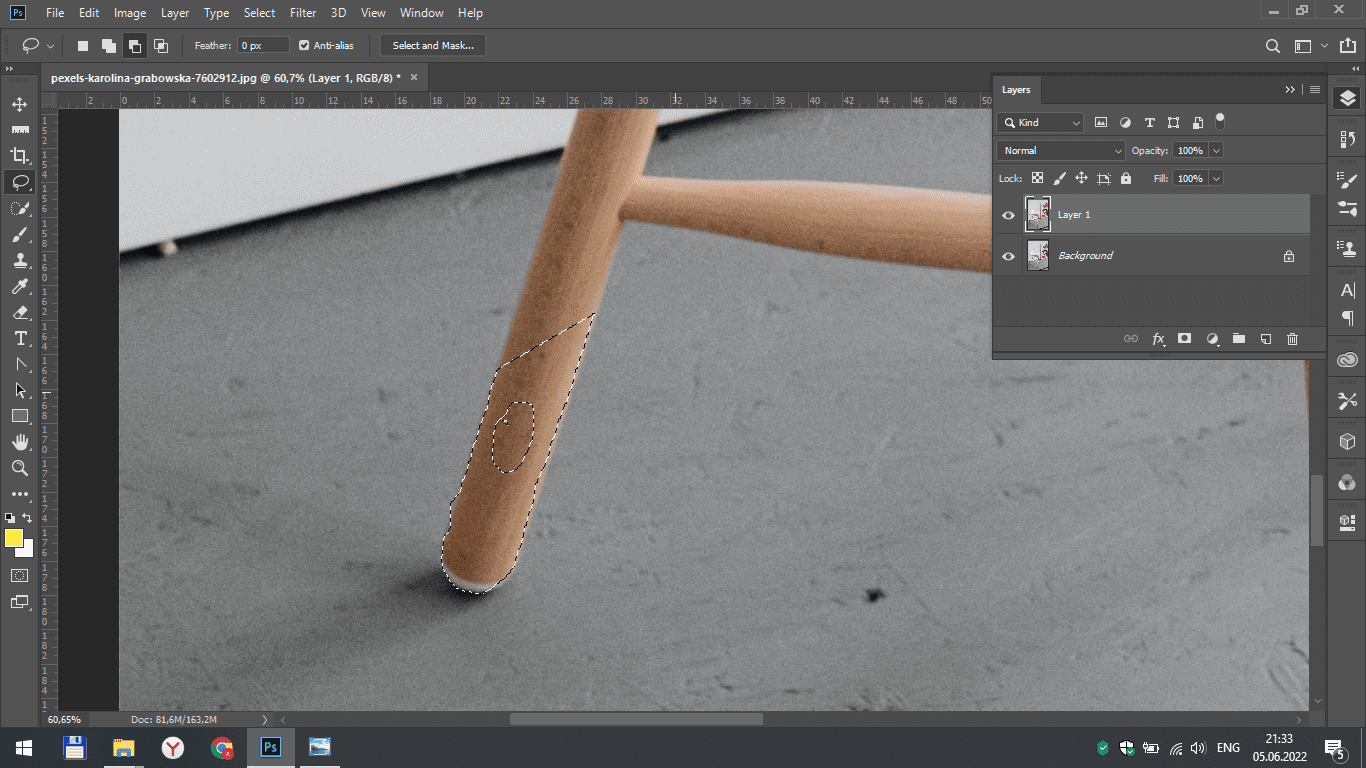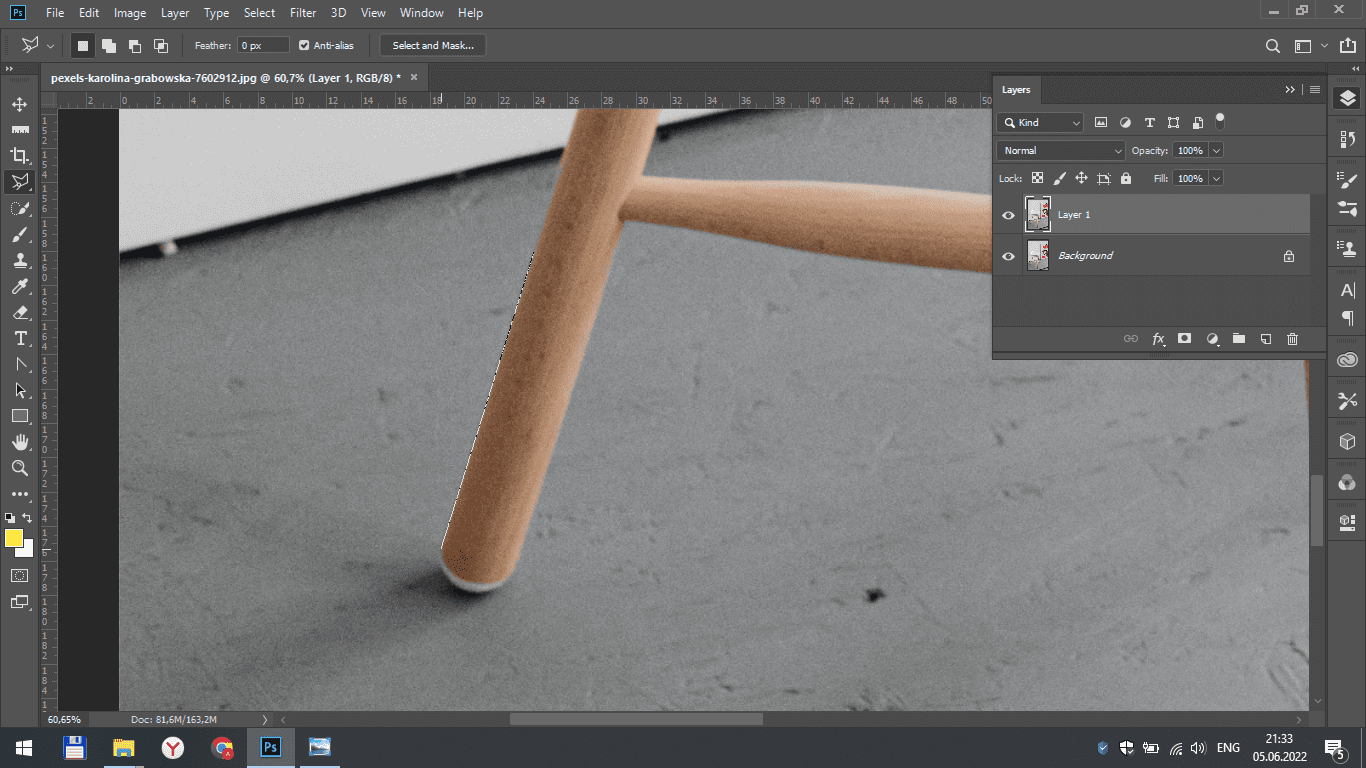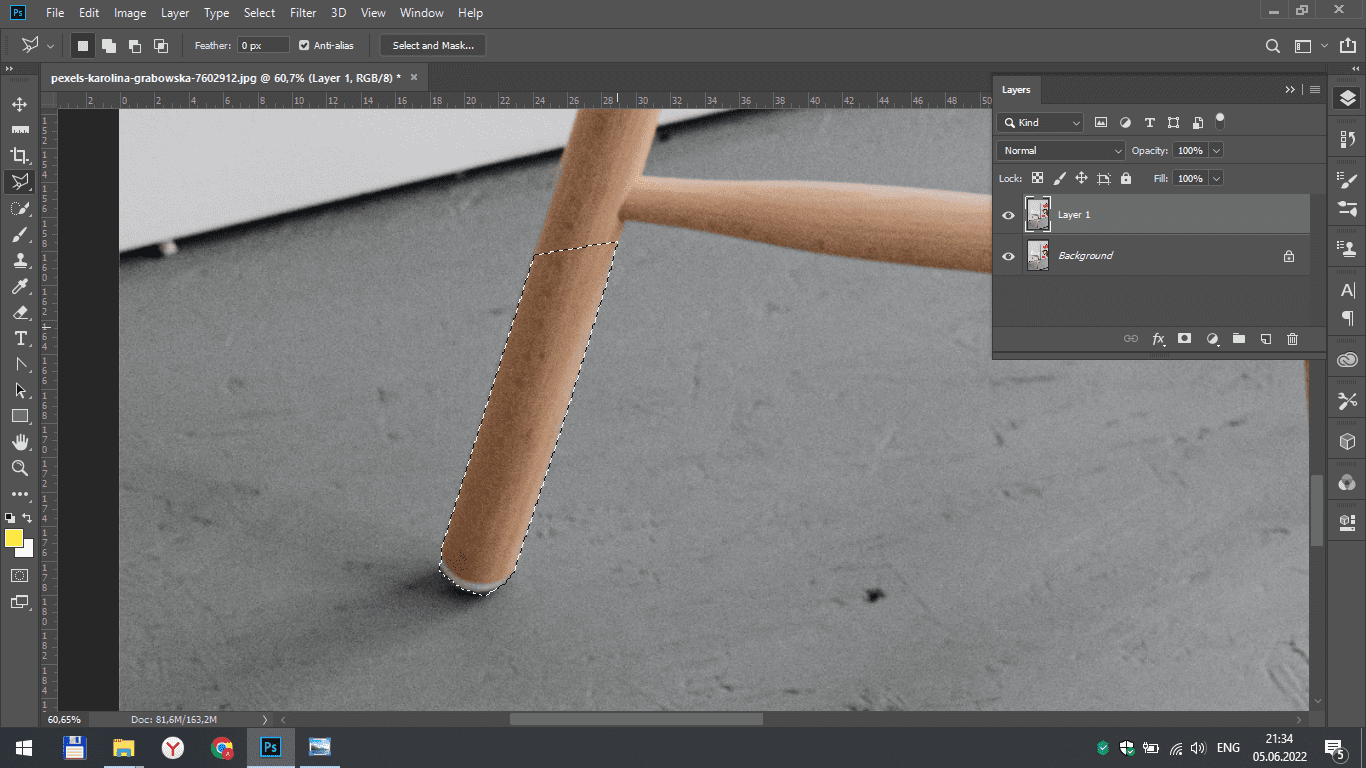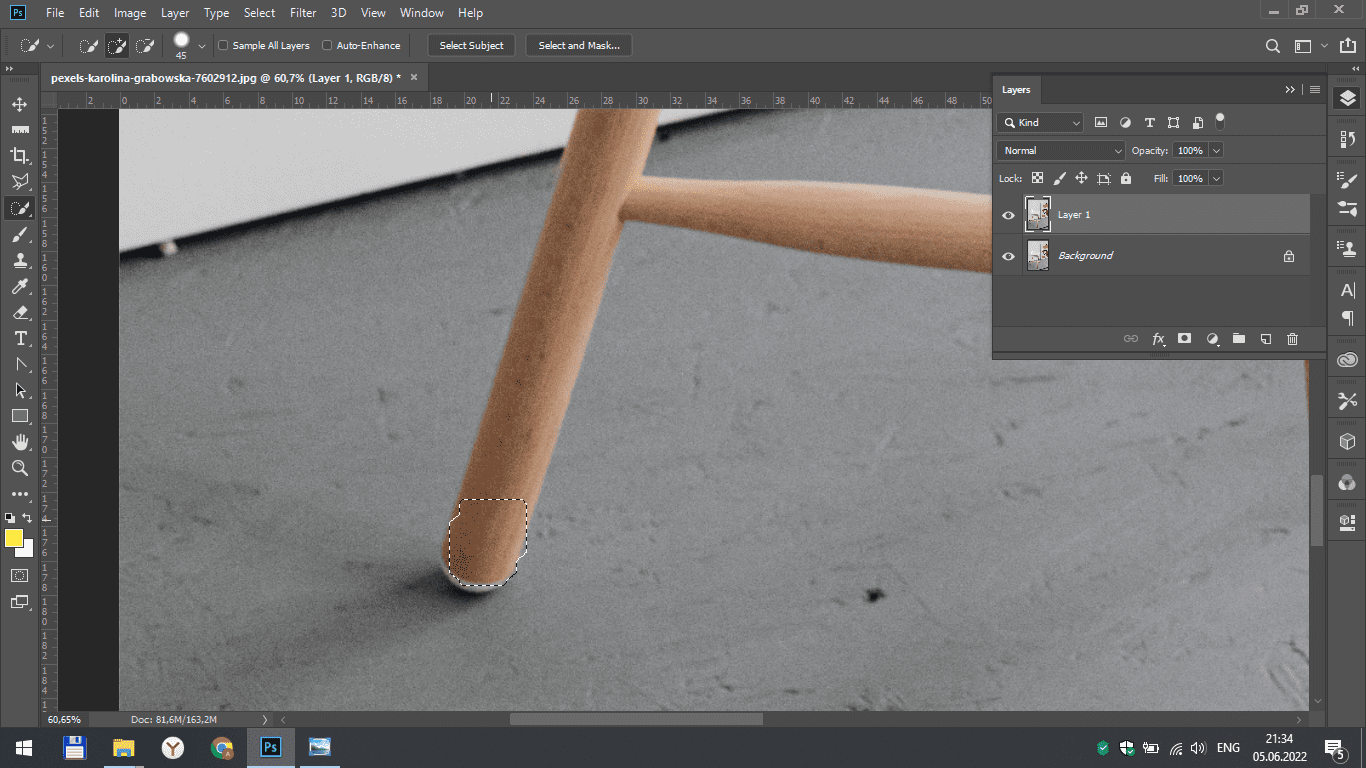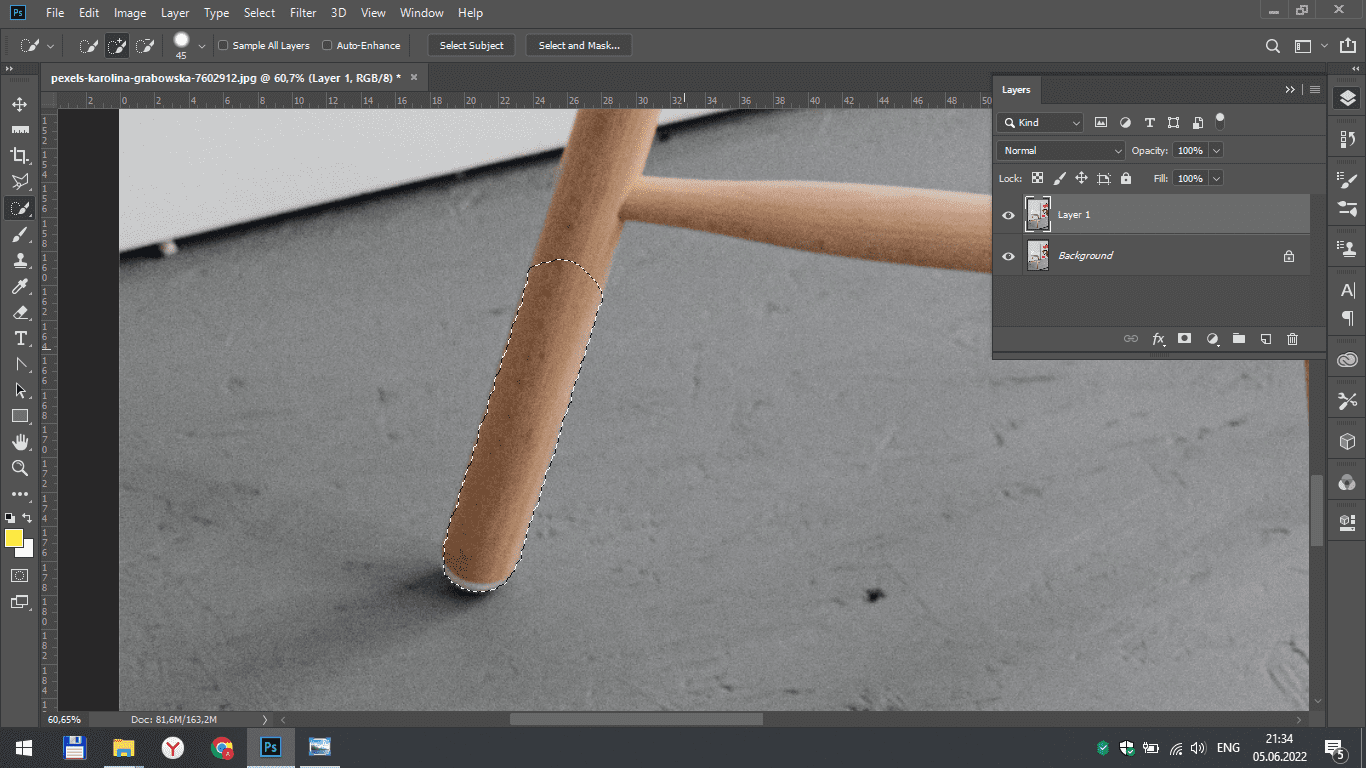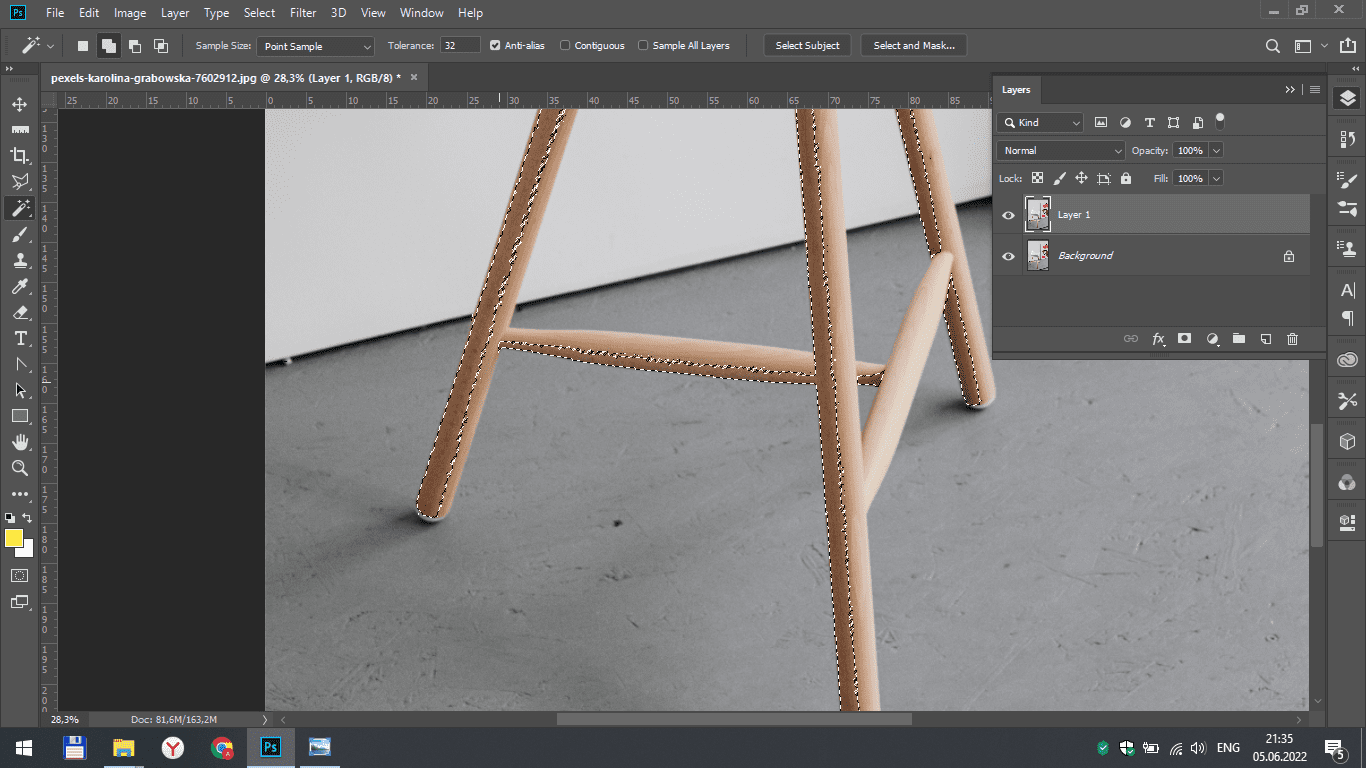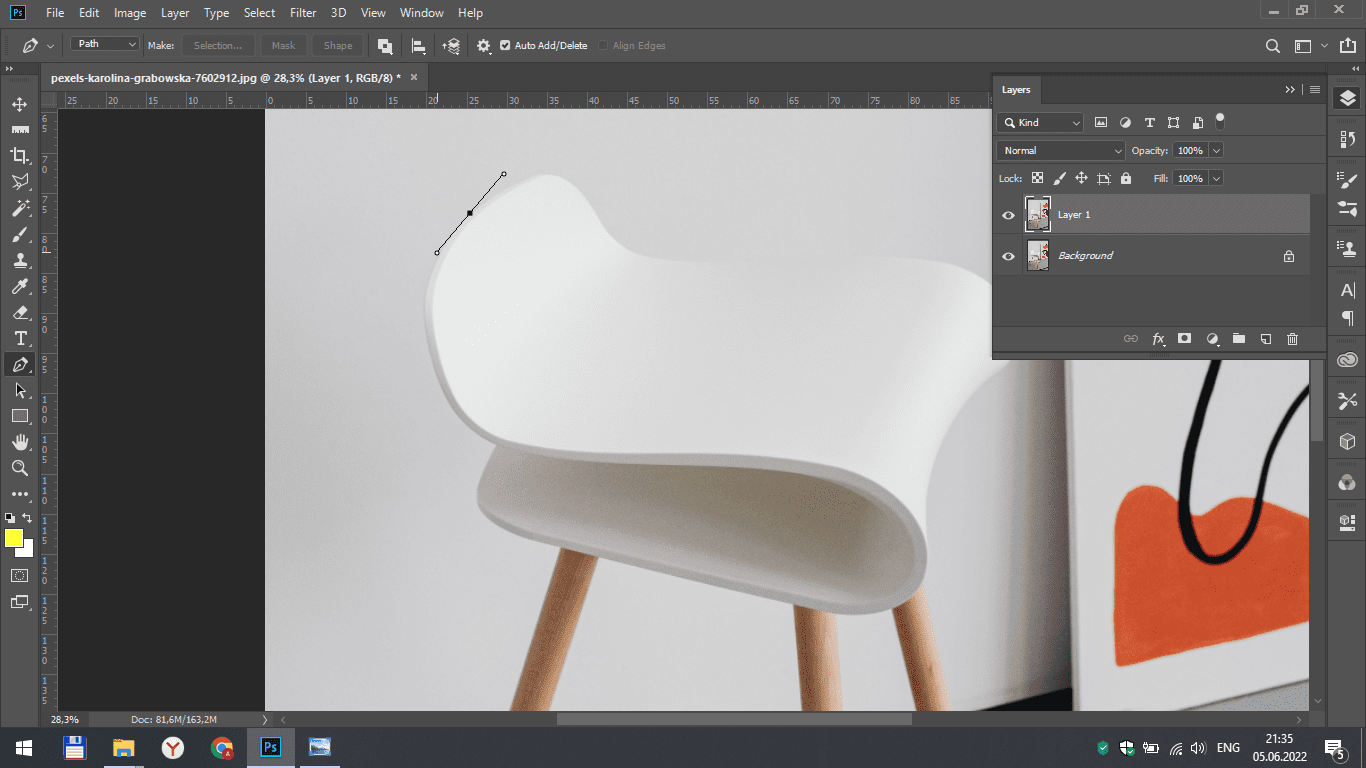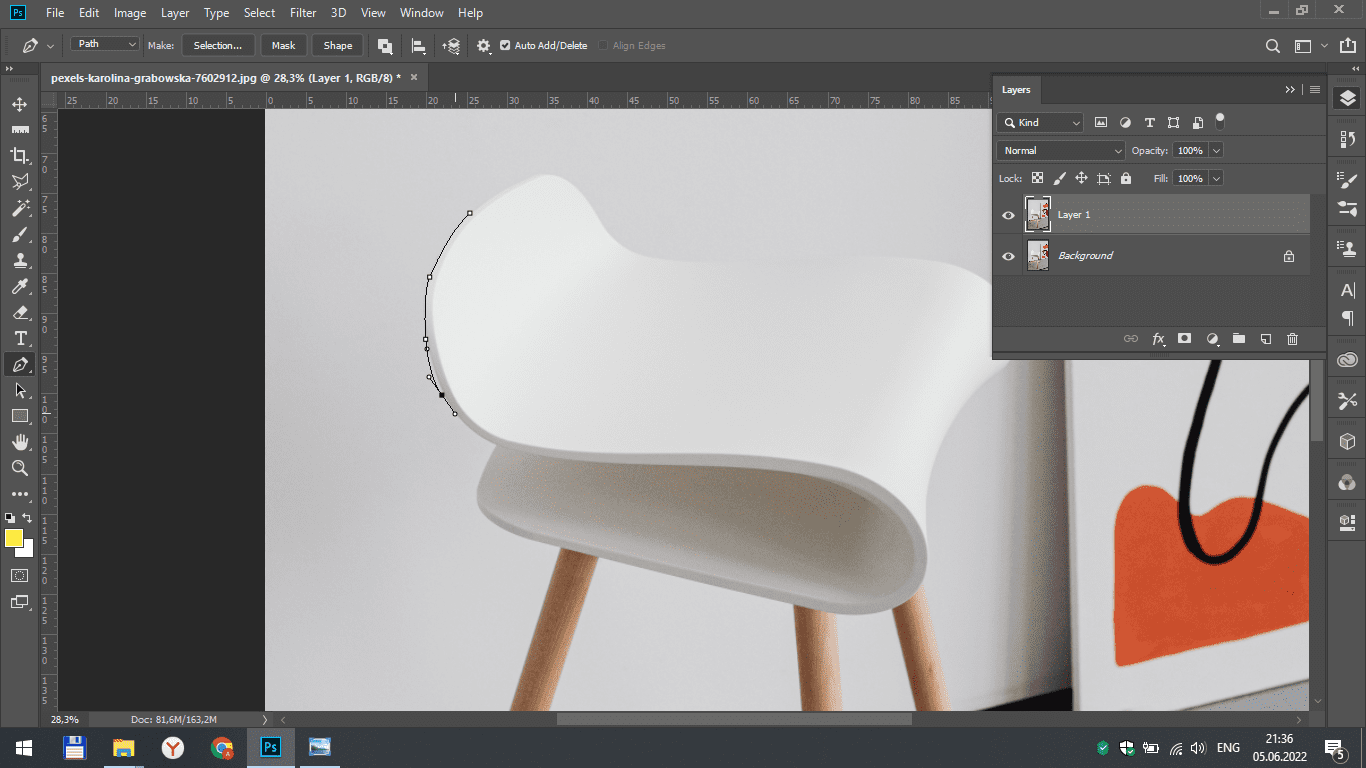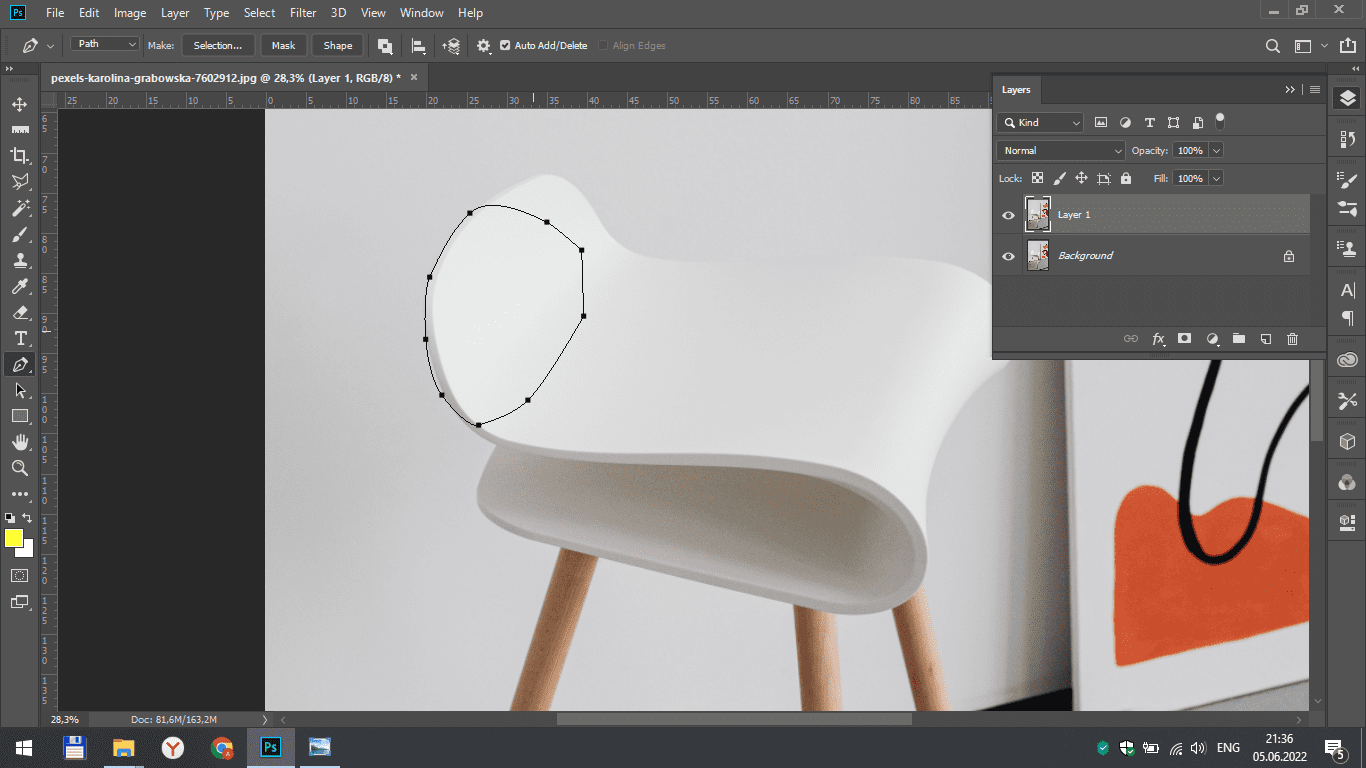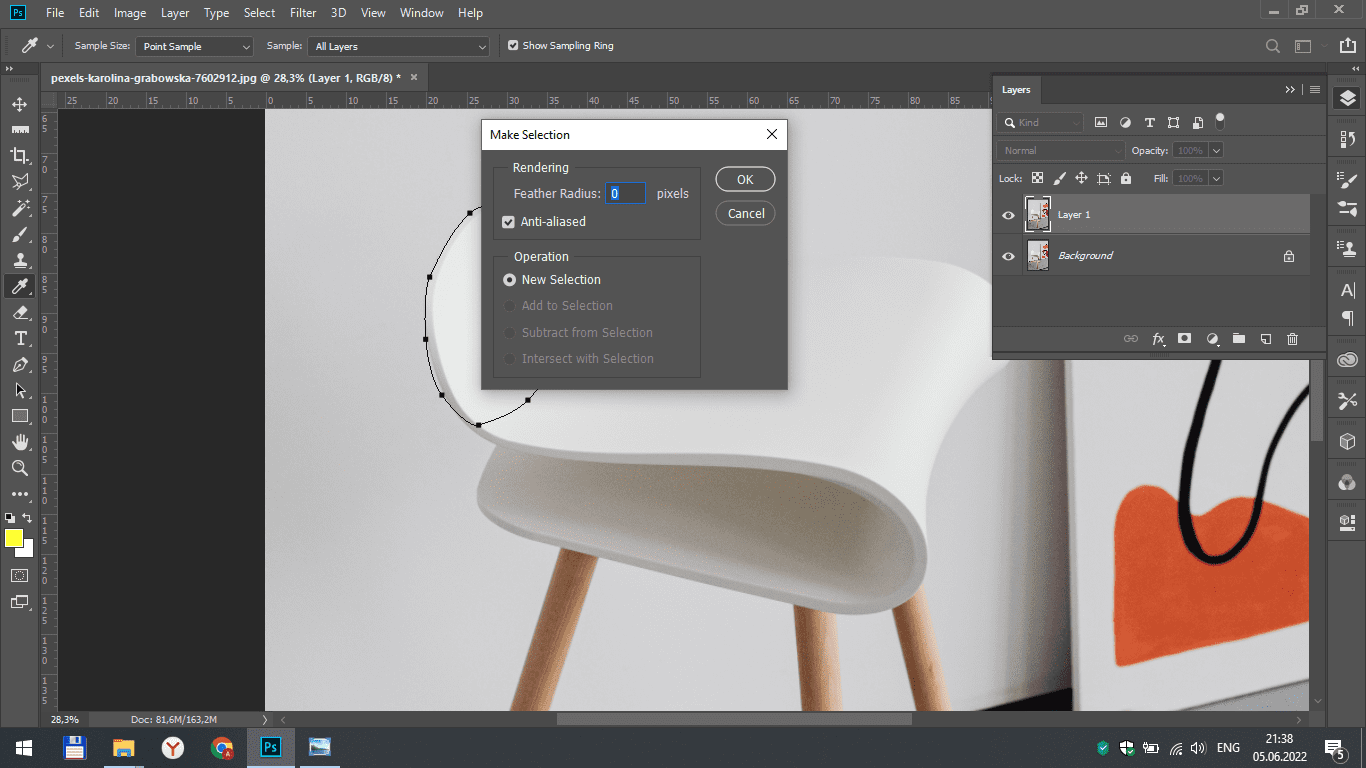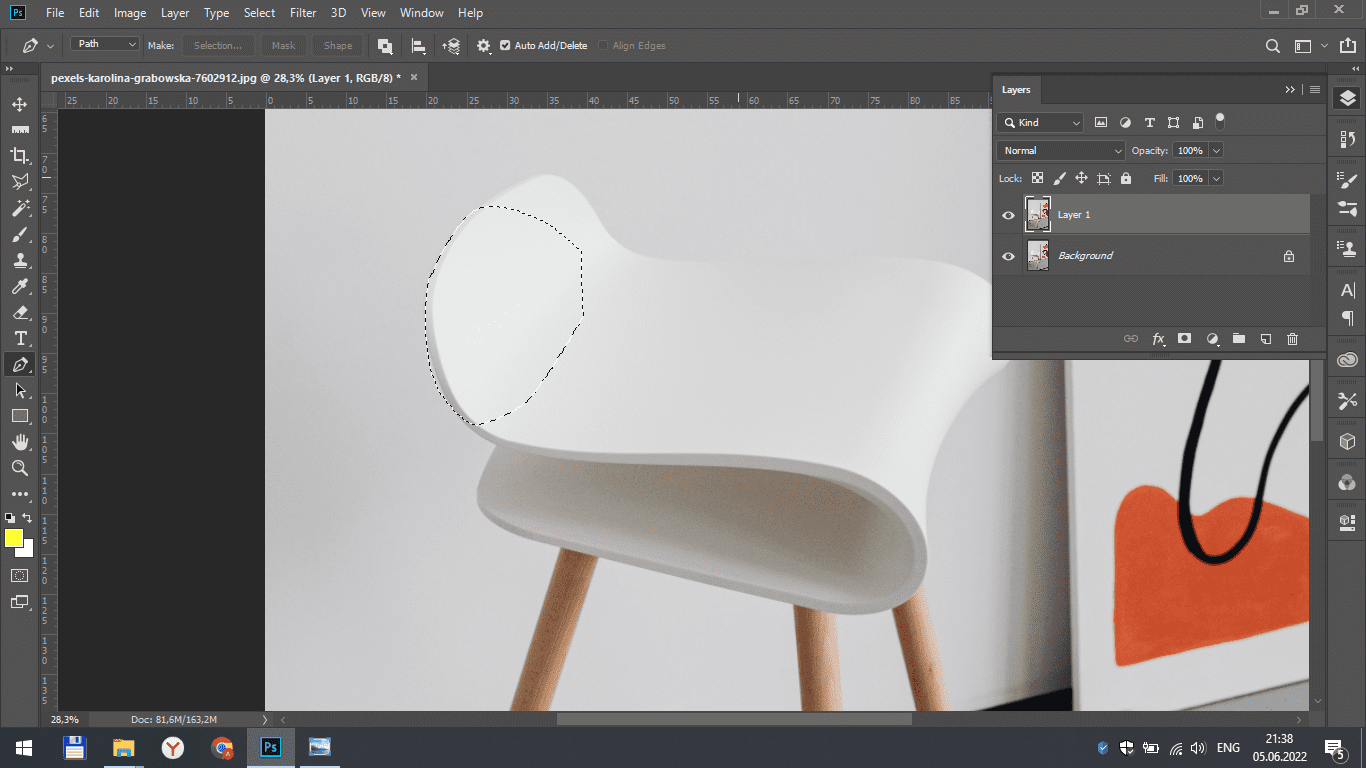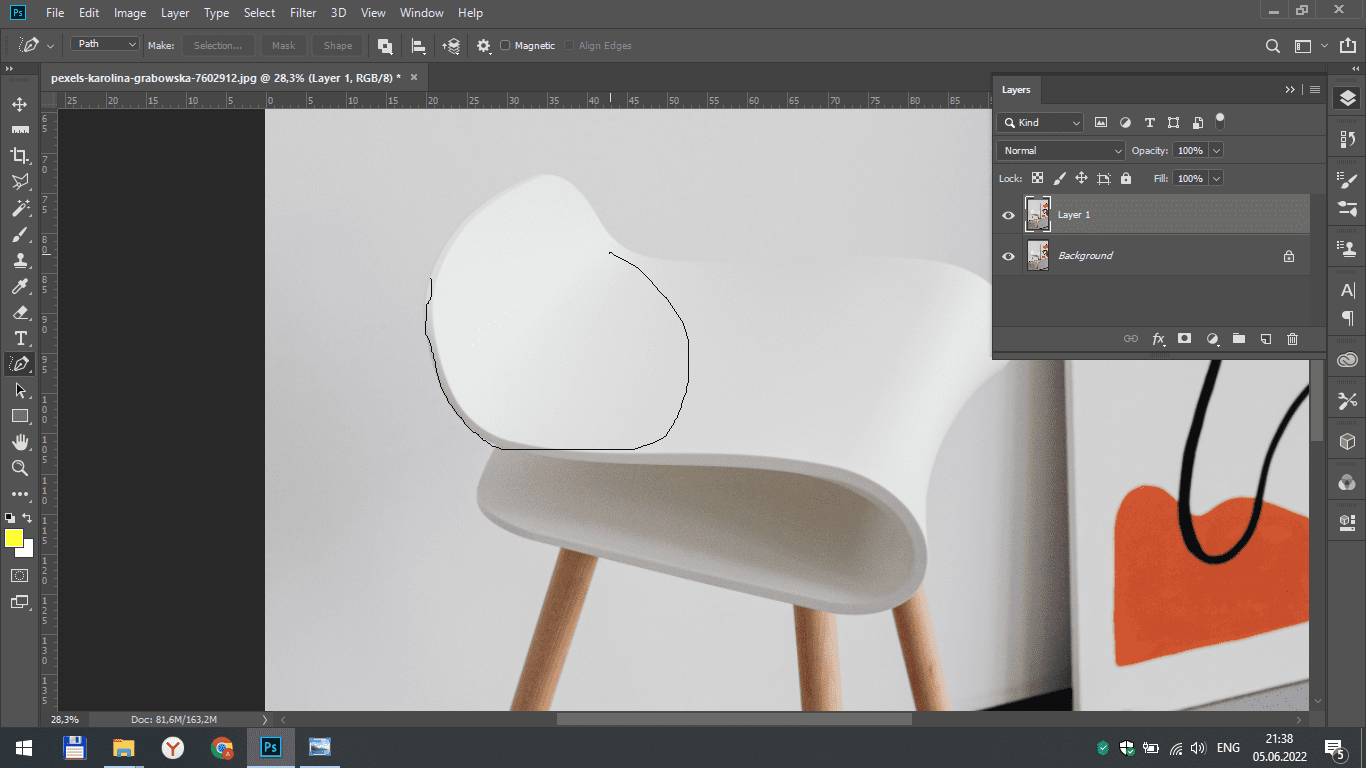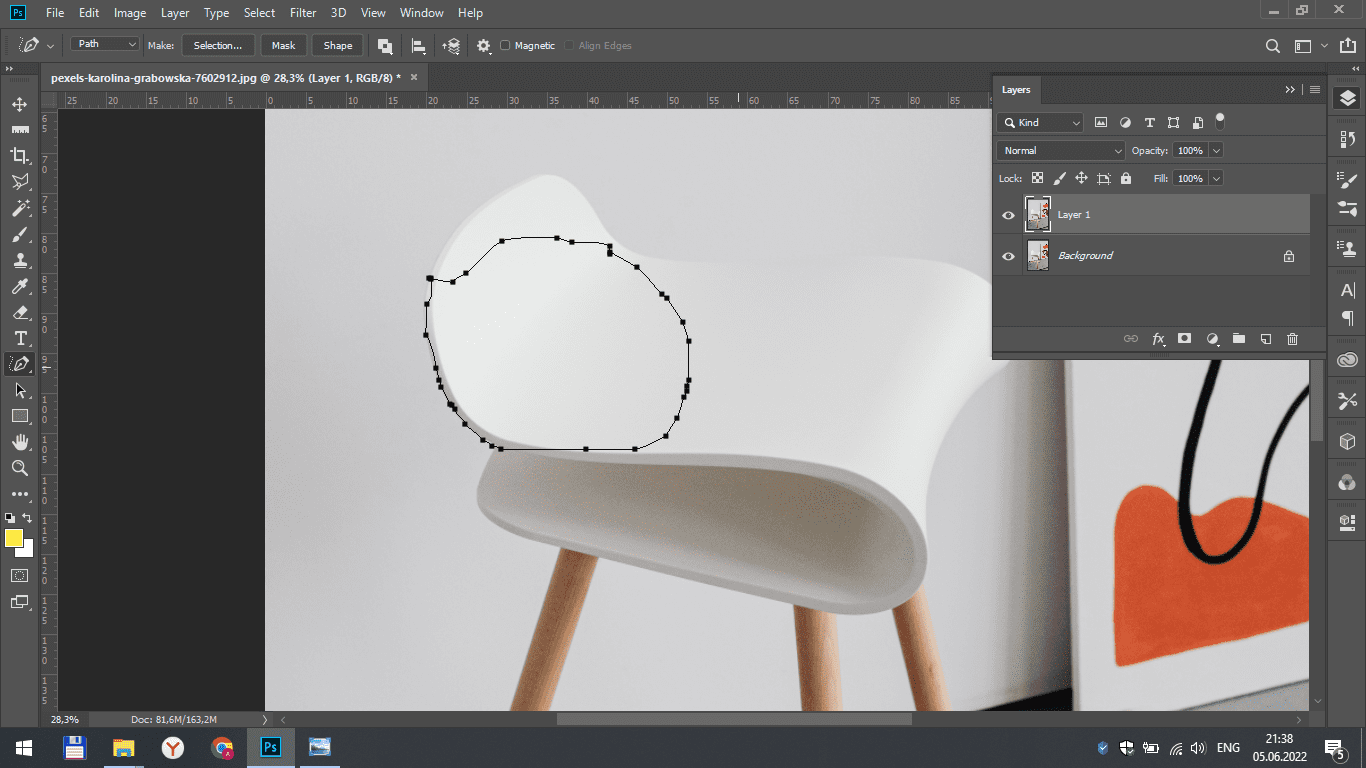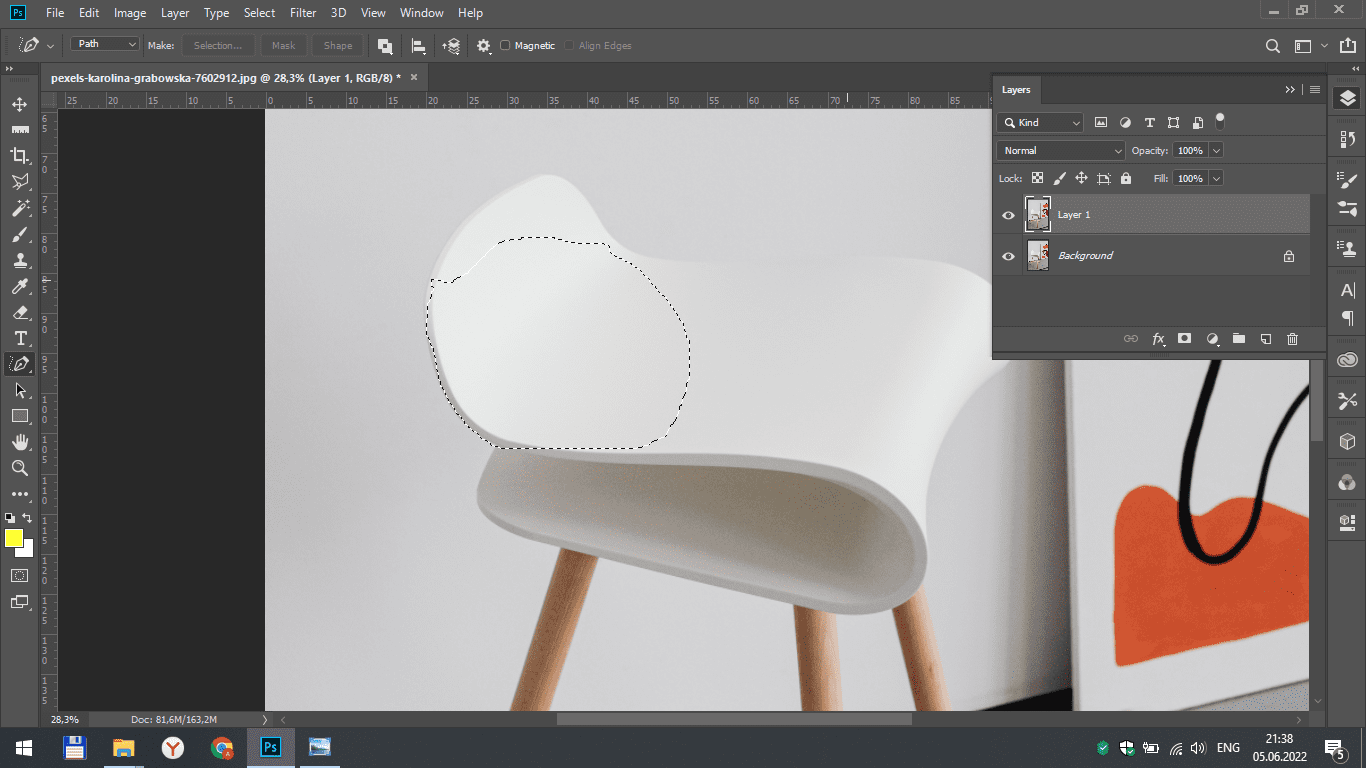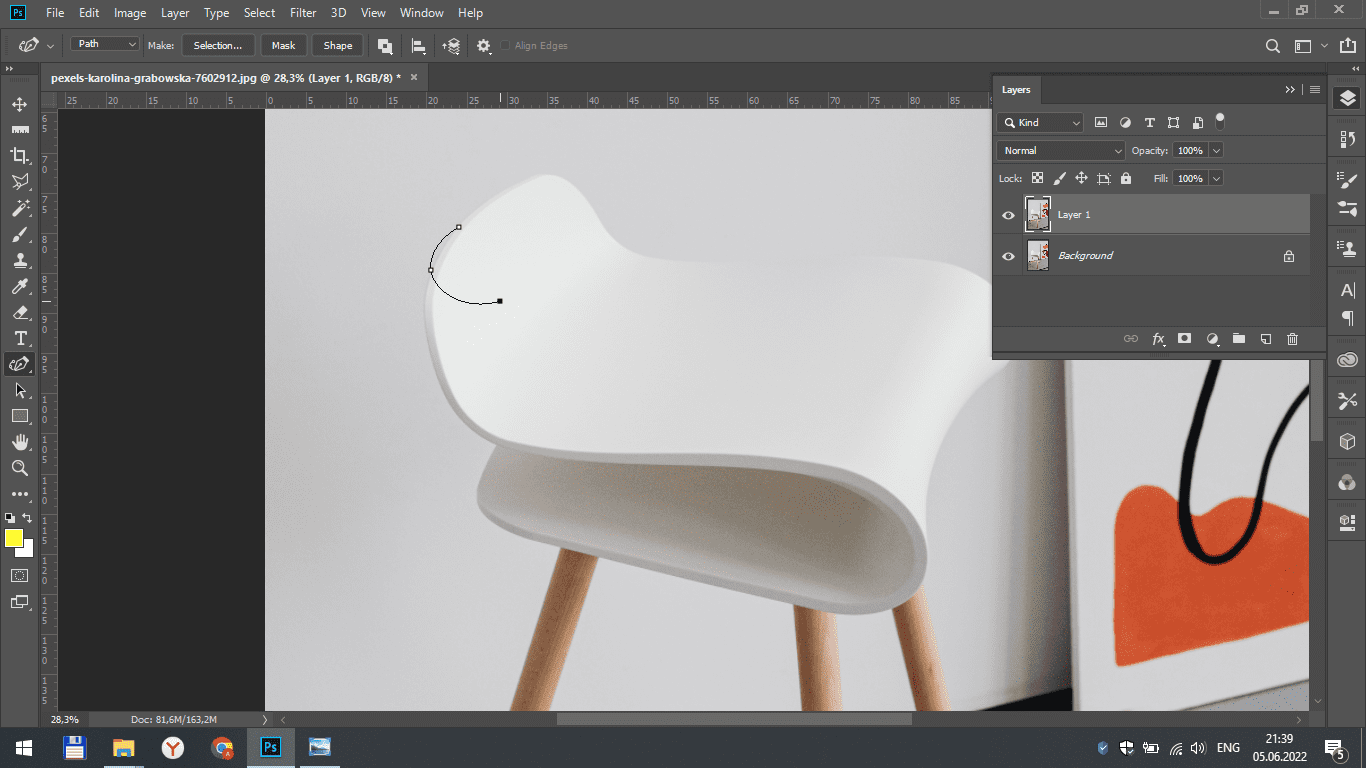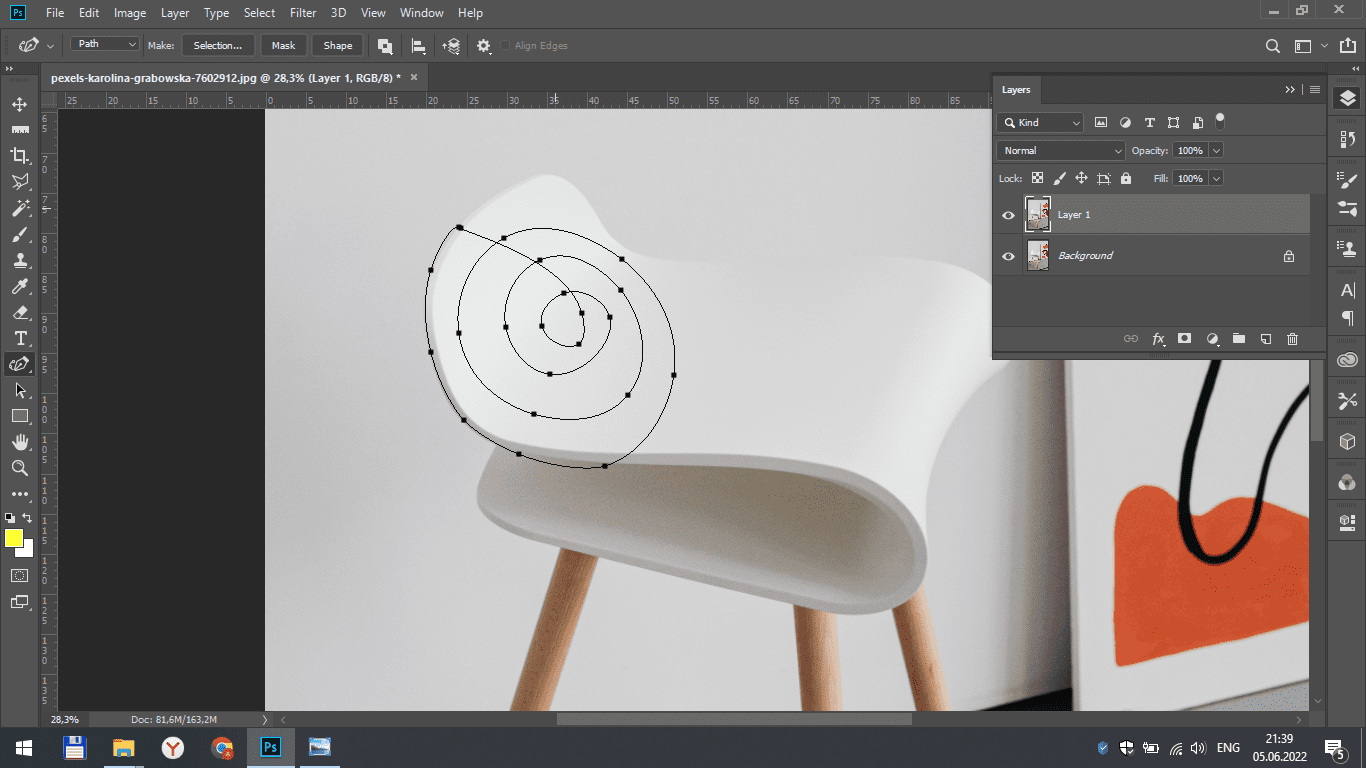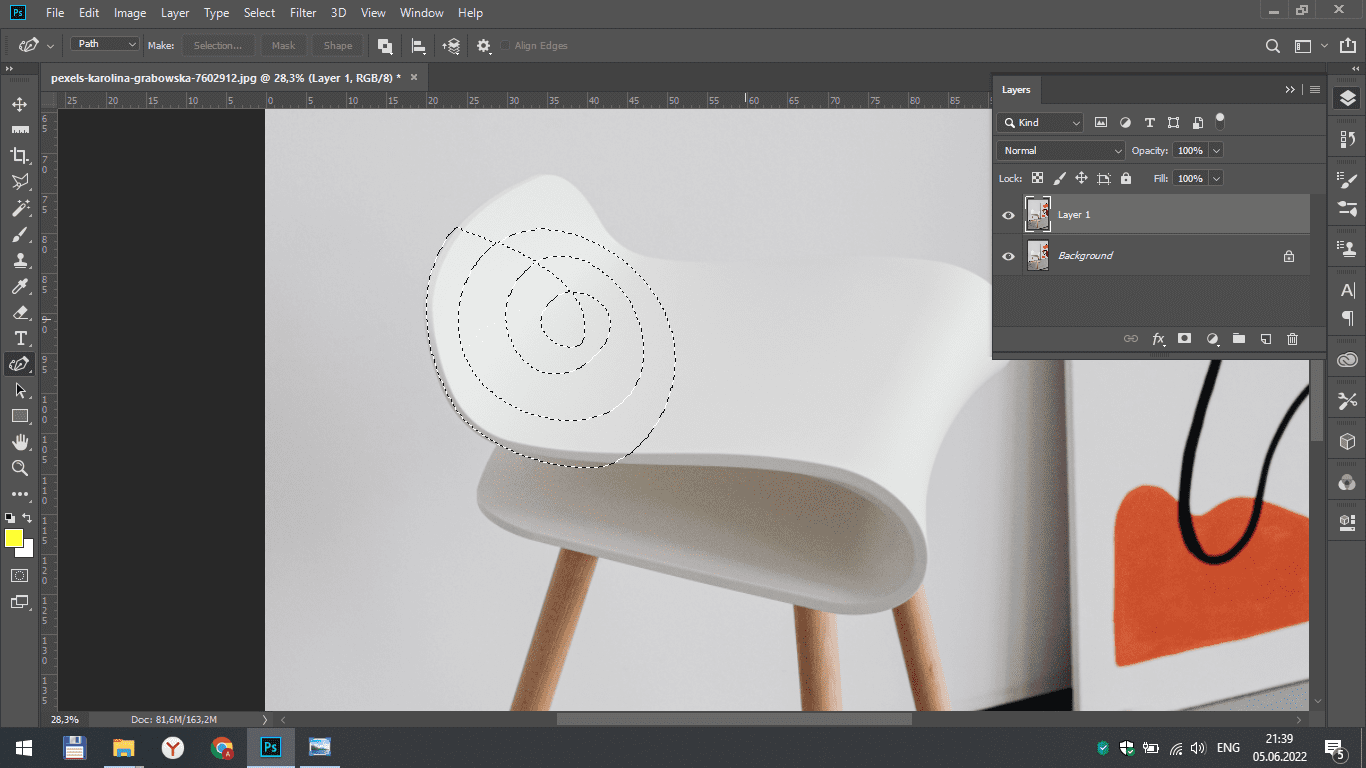This lesson will help you master the tools of the Photoshop program for selecting objects in a photo.
Lasso tool
You can select objects using the lasso tool, which works on the principle of a regular pencil. You just draw the outline of the object you need, and you have its selection.
At the top of the panel, you can notice several squares– these are the options for applying the selection. The first is to add a new selection. The second is to add a selection to an existing one. The third option is to subtract from selection. The fourth is to intersect with selection.
Polygonal lasso tool
This tool works the same way as a regular lasso tool, only it draws straight lines. Perfect for highlighting straight objects.
Quick Selection Tool
To quickly select any object other than the background, you can use the Quick selection tool. Just swipe on the desired part of the image, and it will stand out.
Magic Wand Tool
This is really a magical tool, as you can click on any part of the image, and the tool will highlight all similar parts based on color or shape. In this case, you can see that the magic wand has highlighted all the legs of the chair.
Pen tool
To highlight an object with a pen, you need to put a point near any edge of the object and, moving the mouse, follow the points that appear. It should fit exactly on the edges of objects.
The pen tool has several variations. So, with a freeform pen tool, you can simply outline the silhouette of an object to highlight it. When using the curvature pen tool, it is enough to put new points on the bends of the object, and the tool will intuitively create lines that fit the boundaries of the object.
Result
In this lesson, you learned what tools you can use to highlight objects in photos, which is an important part of working in Photoshop.