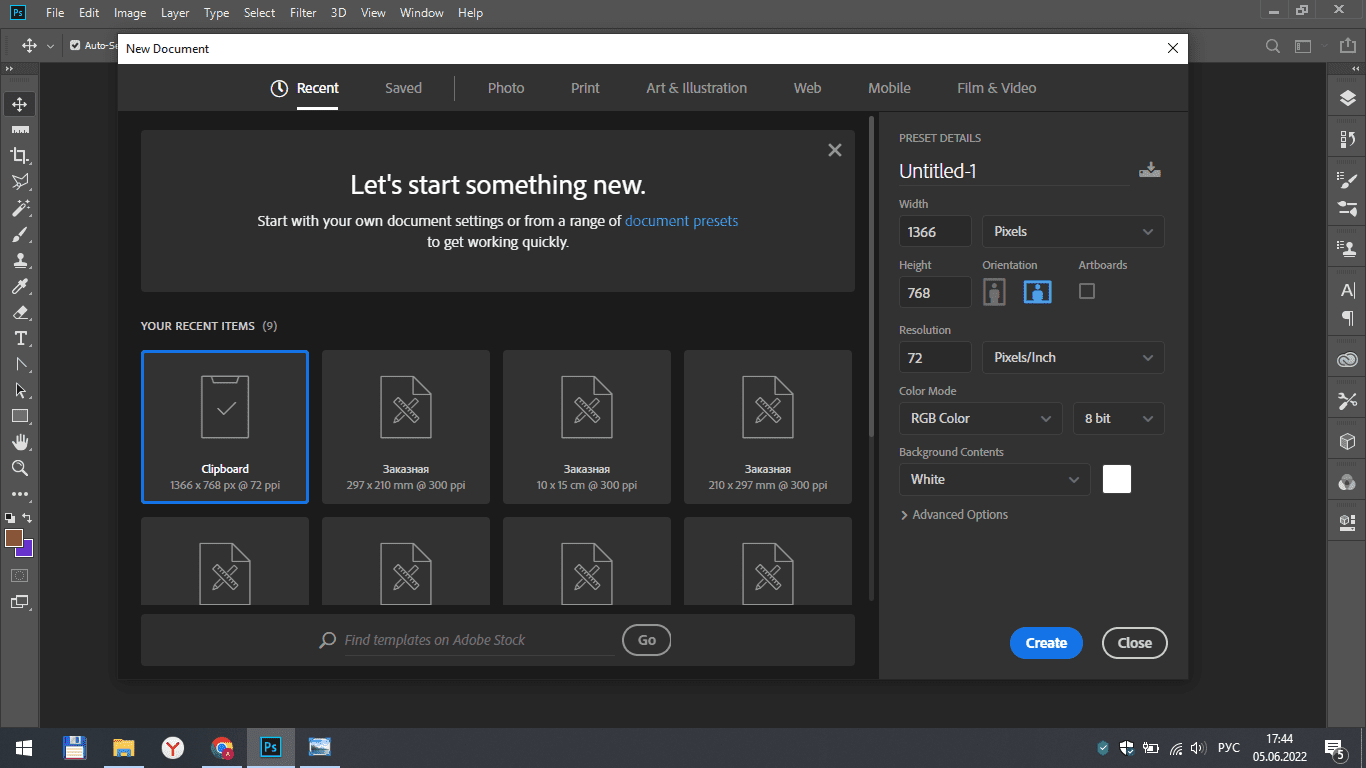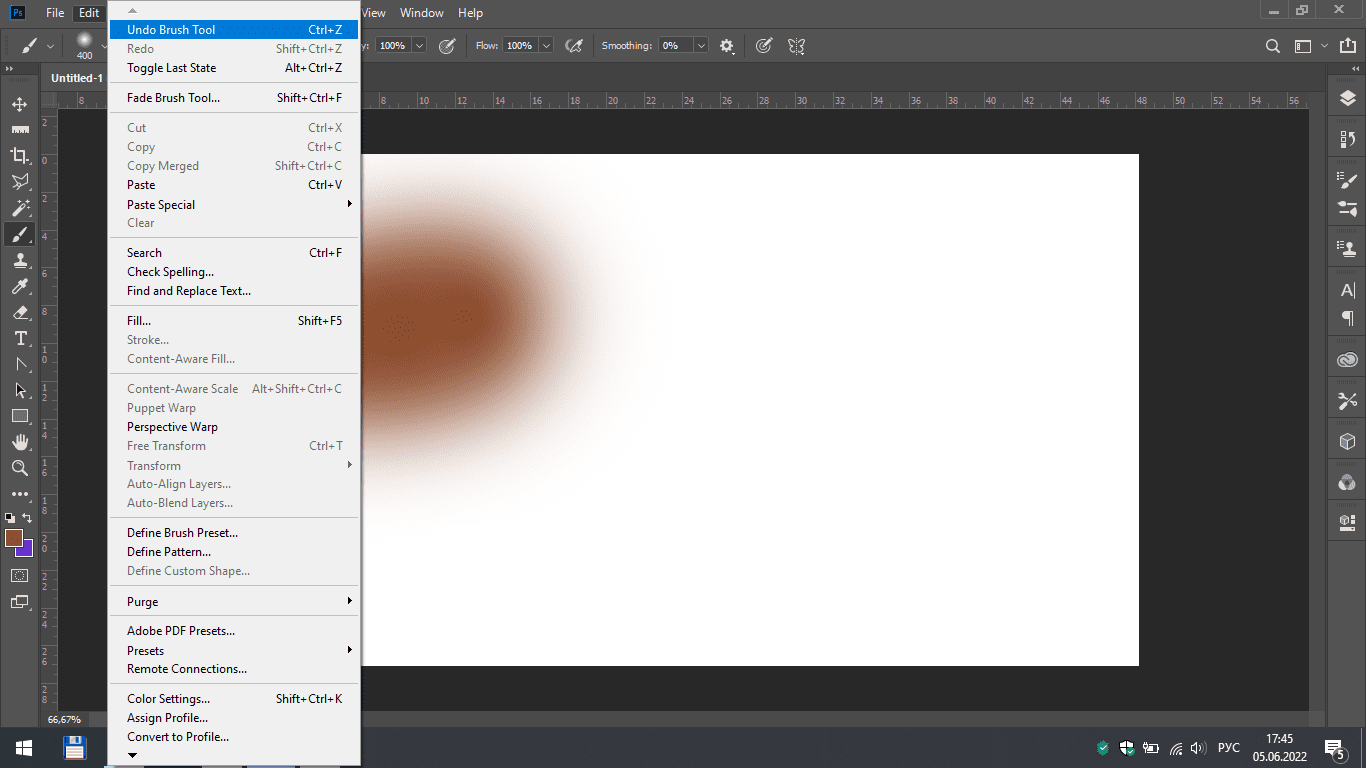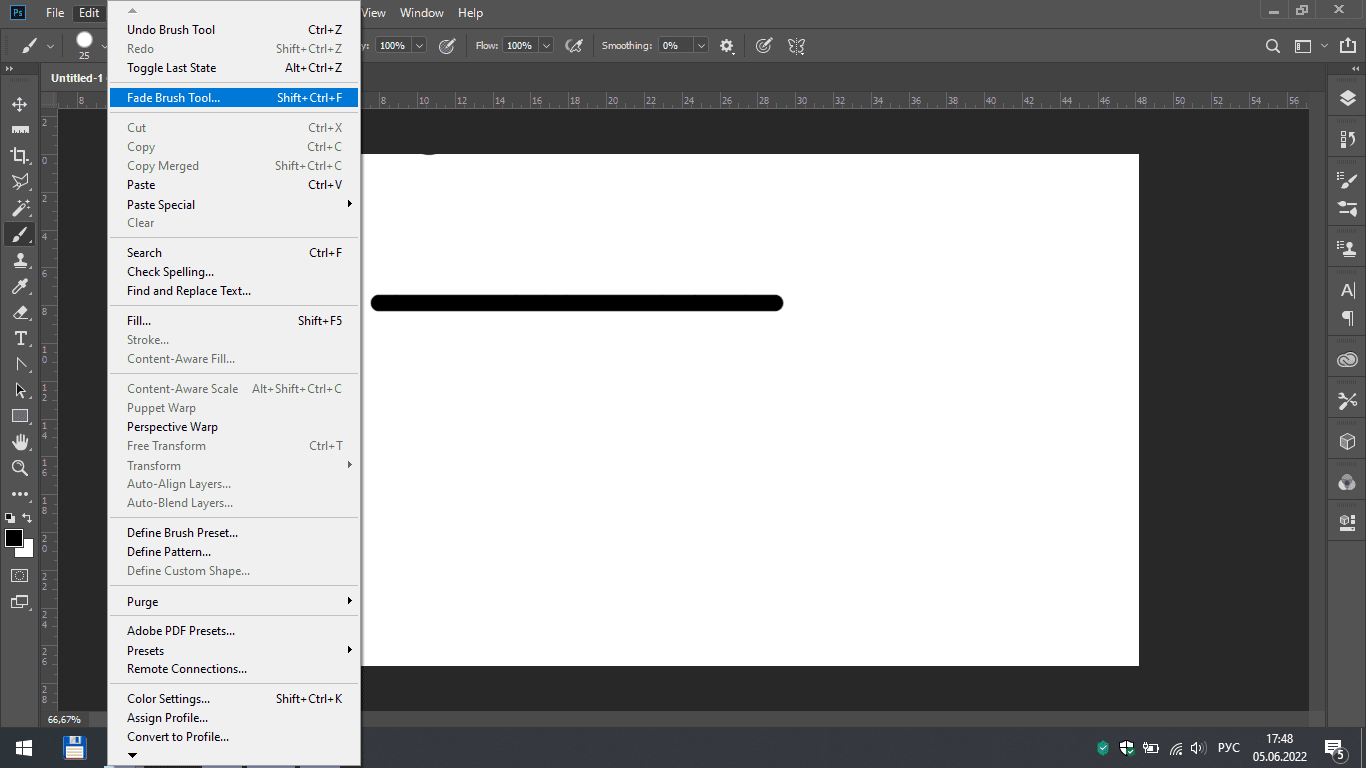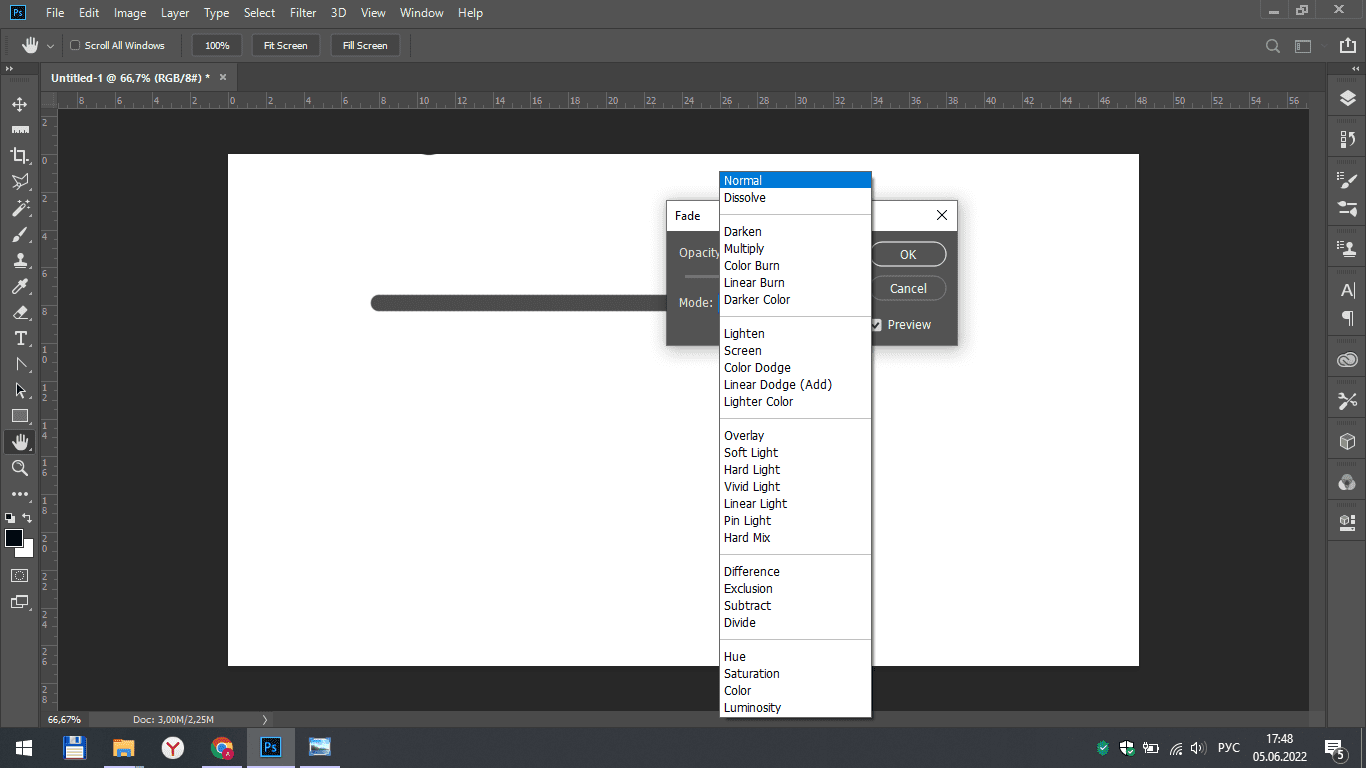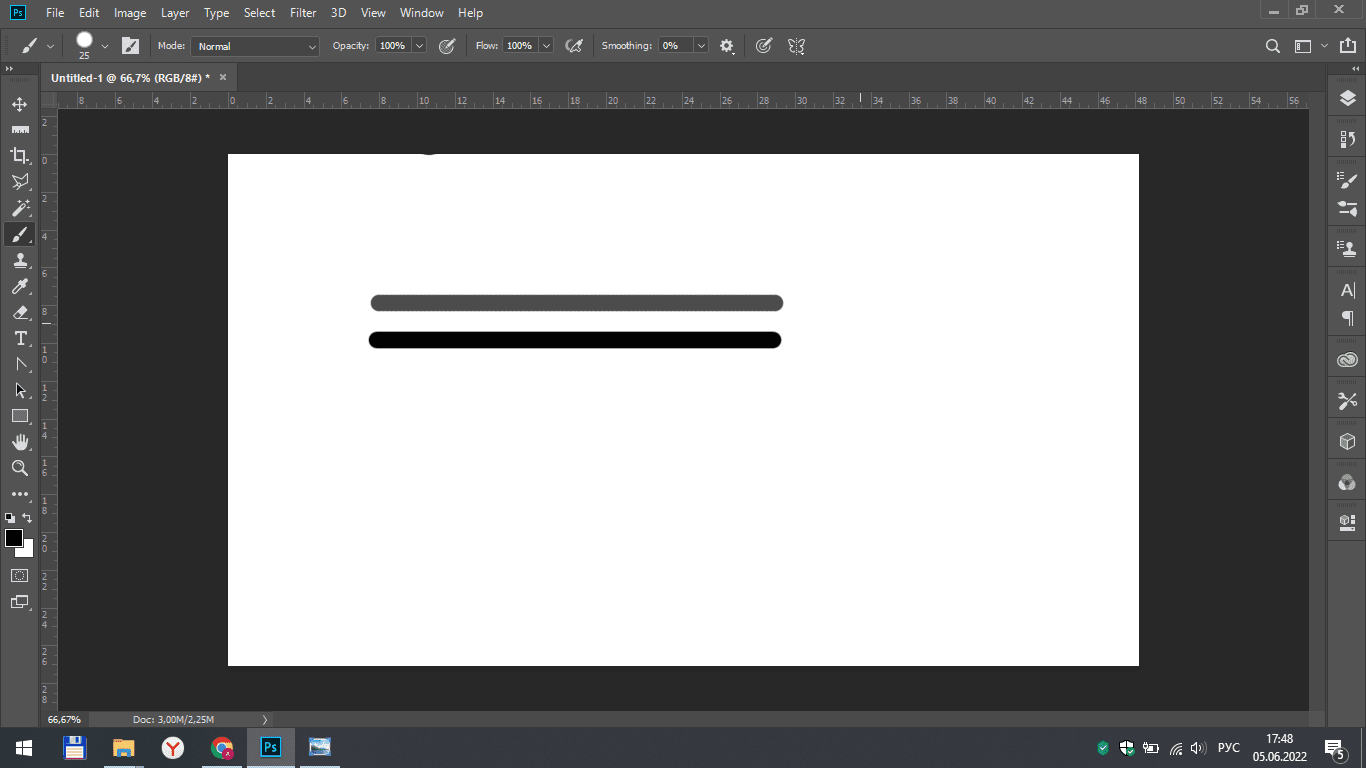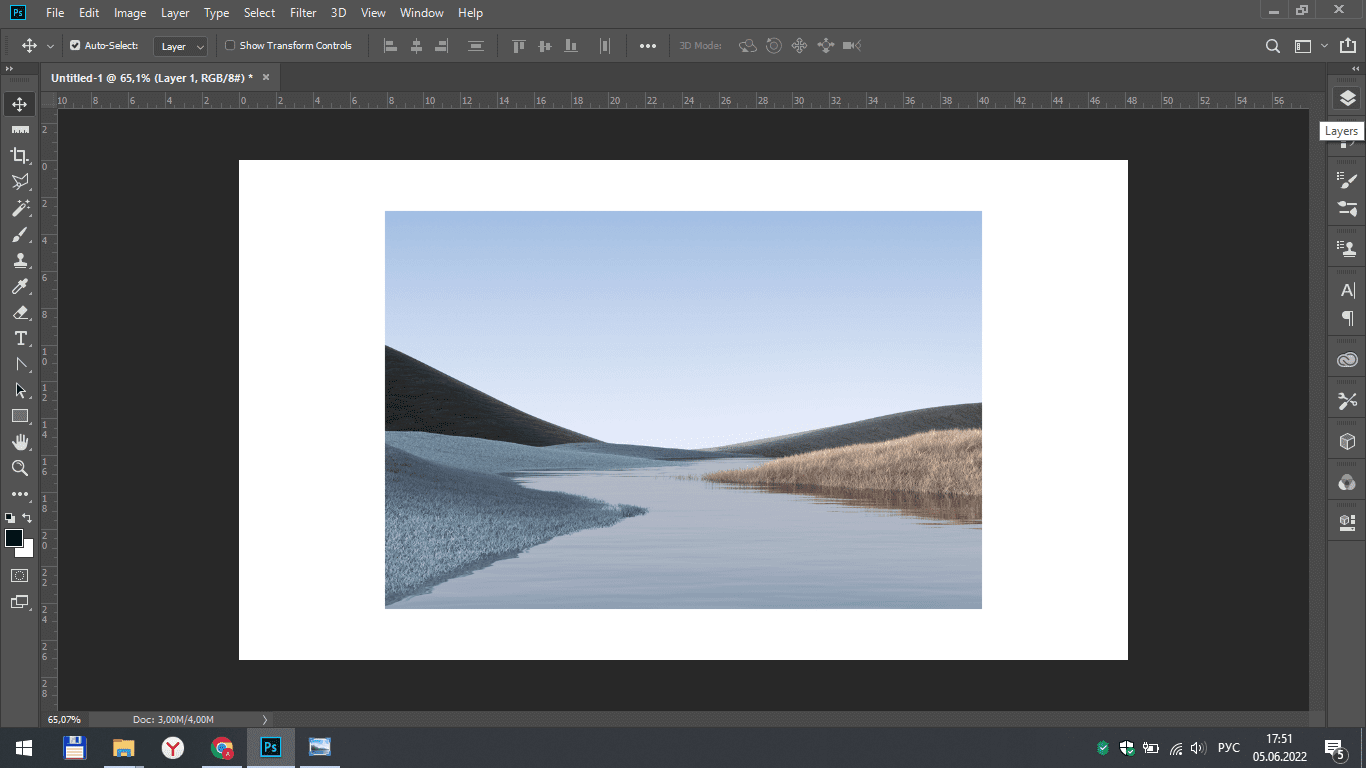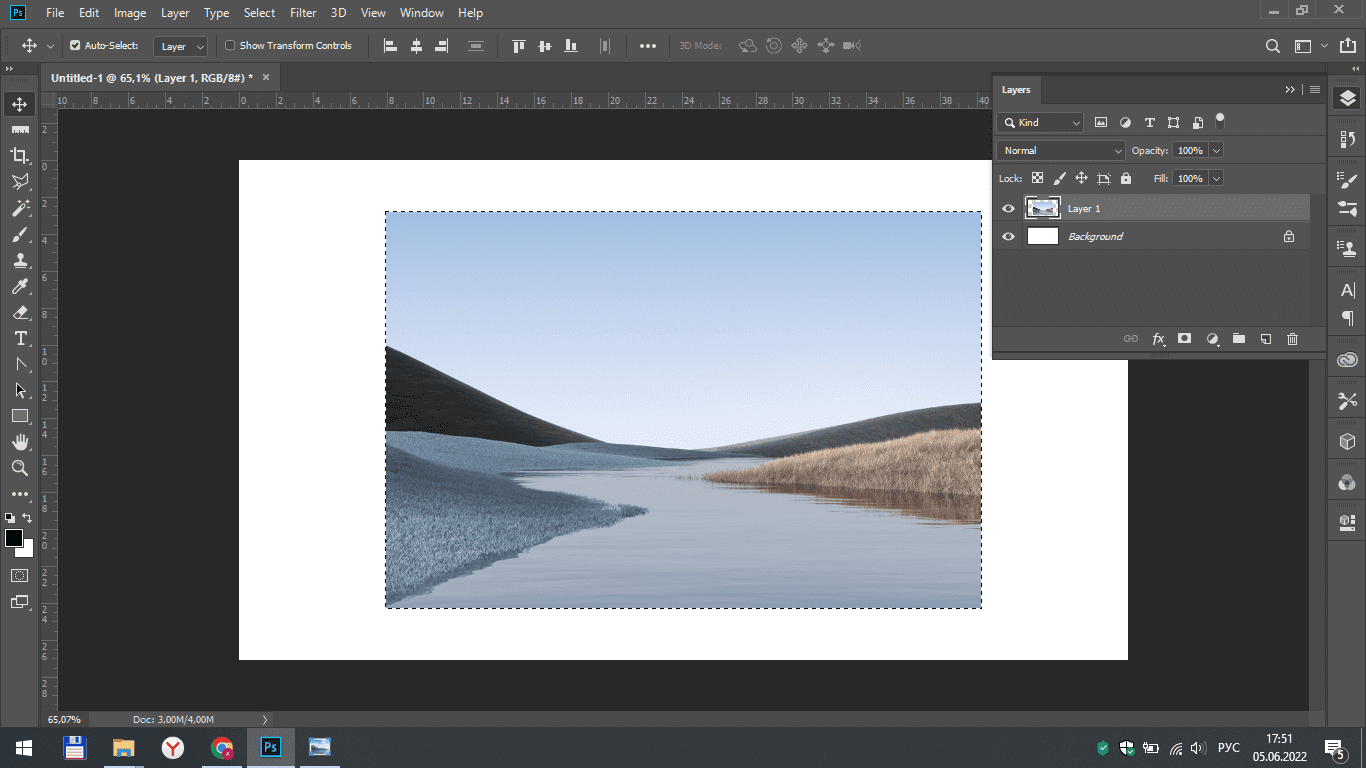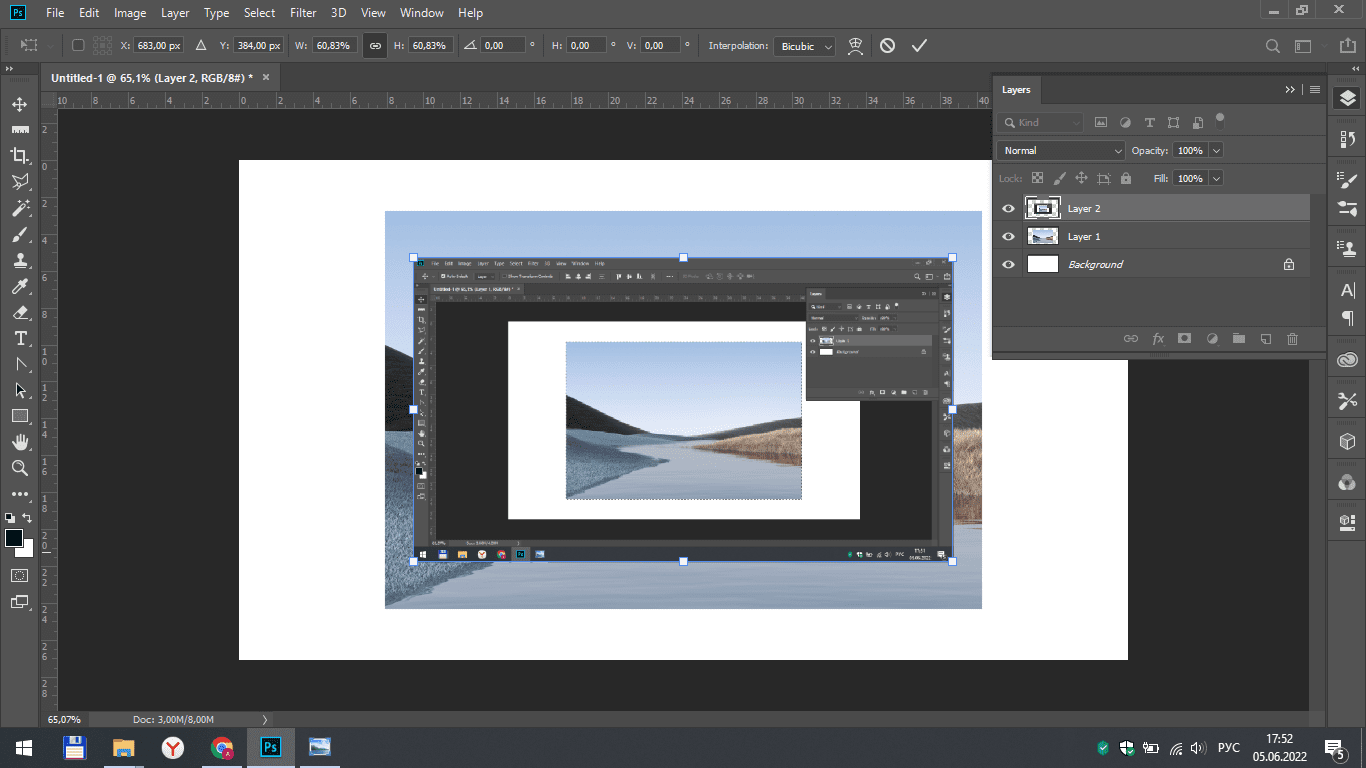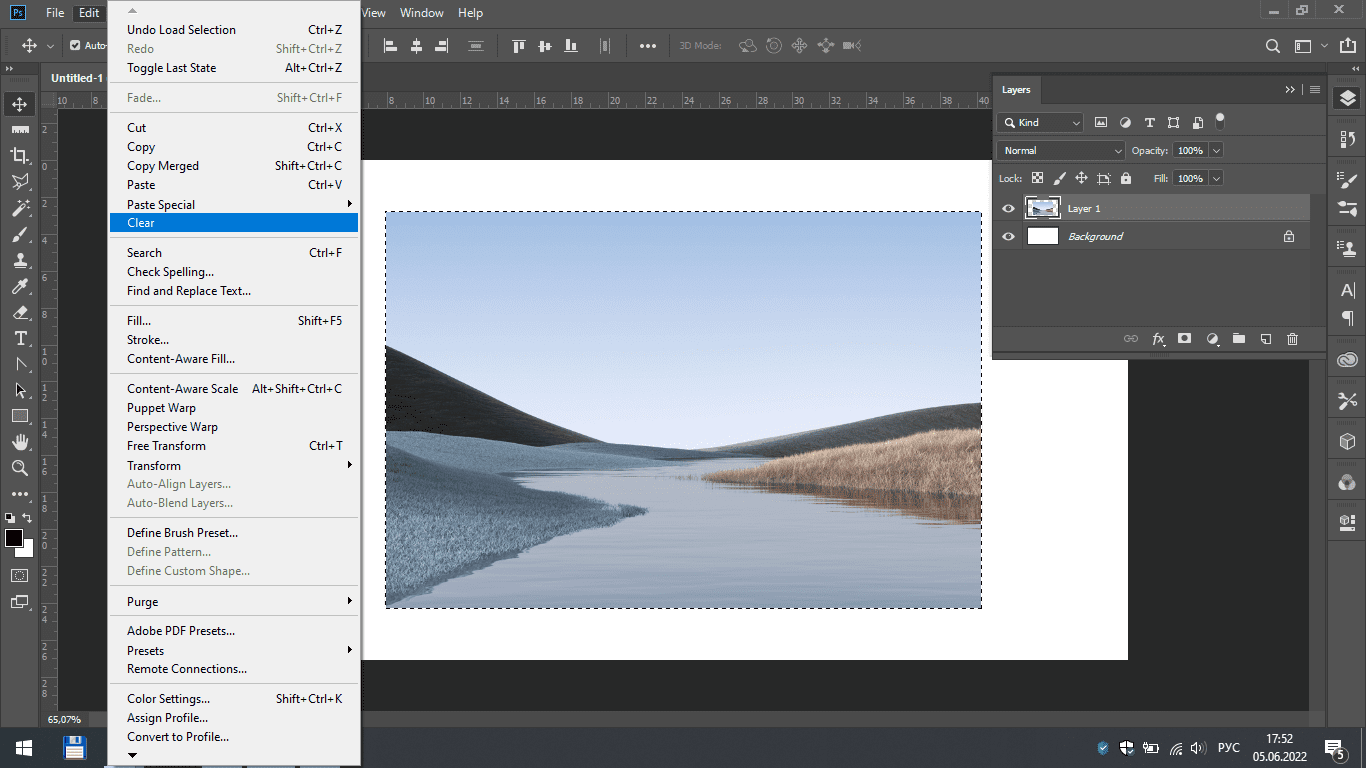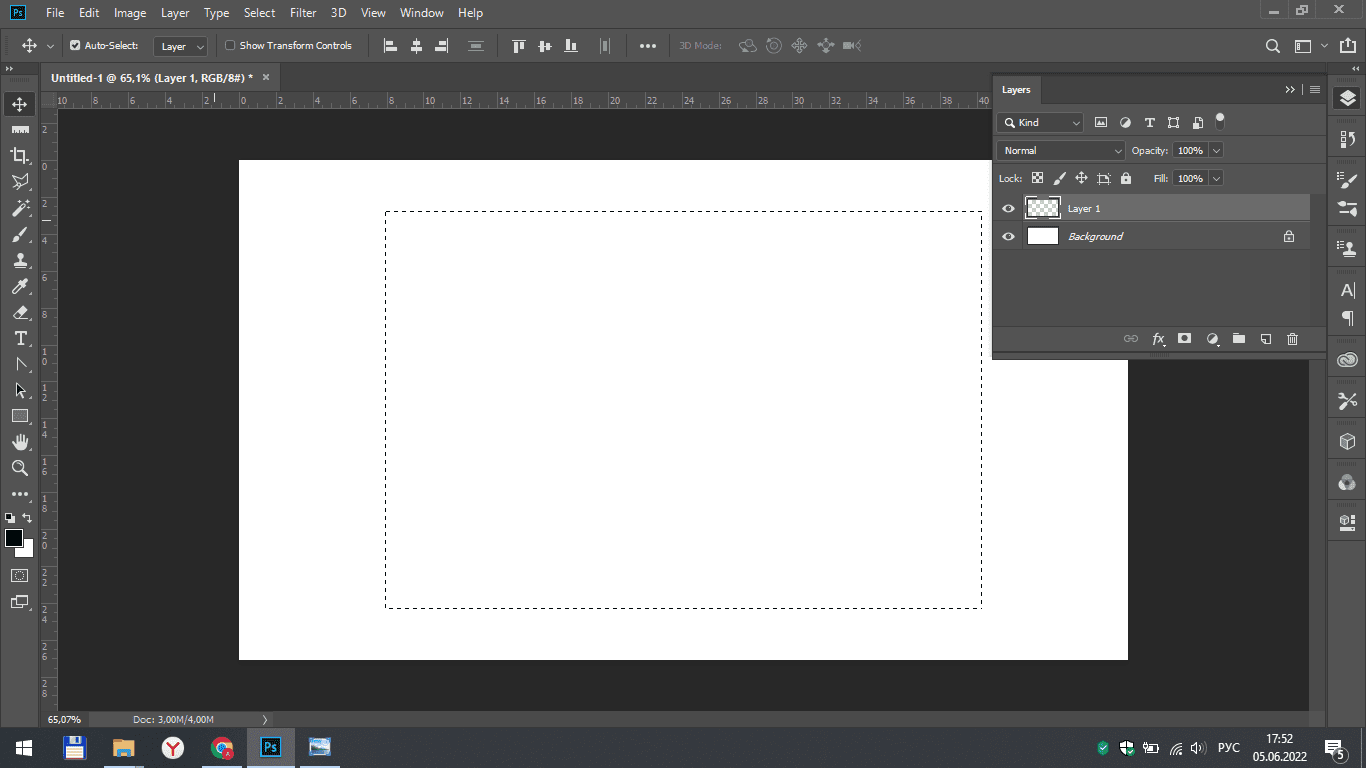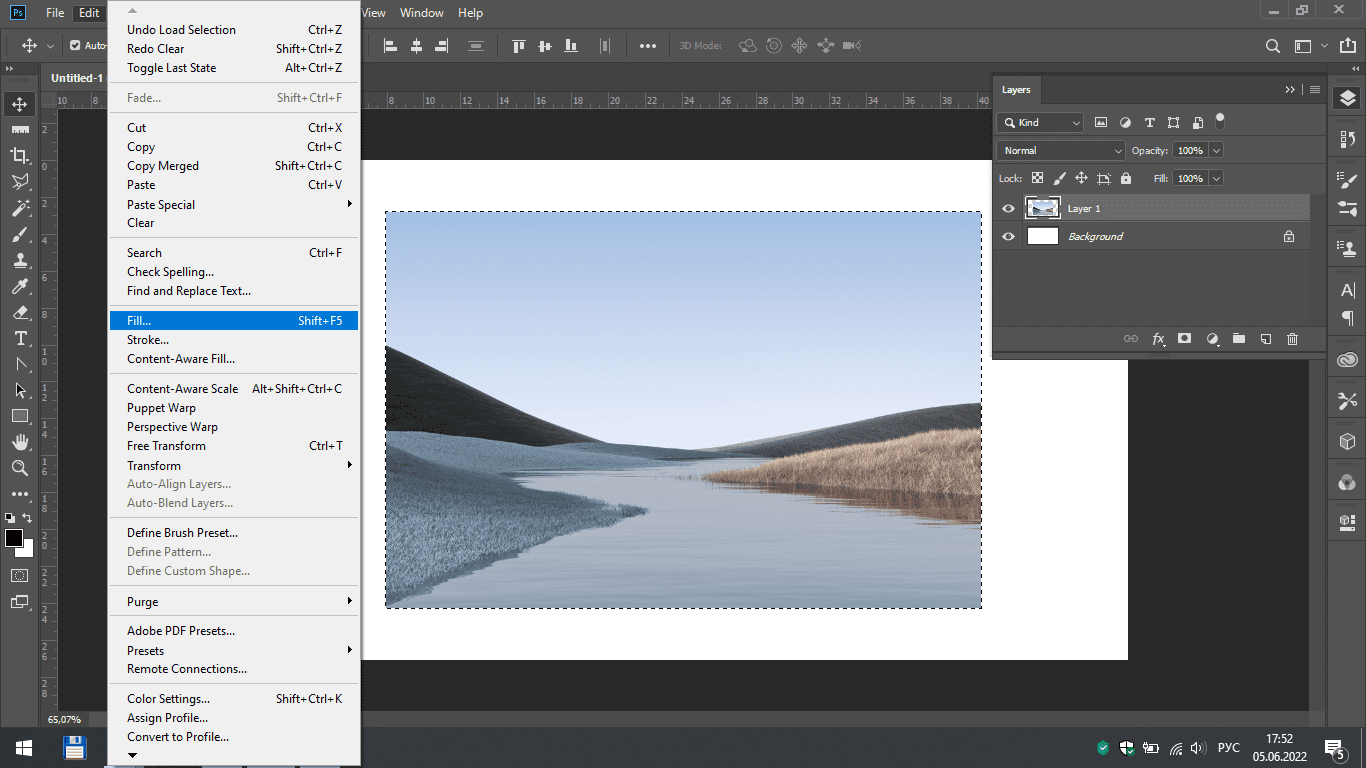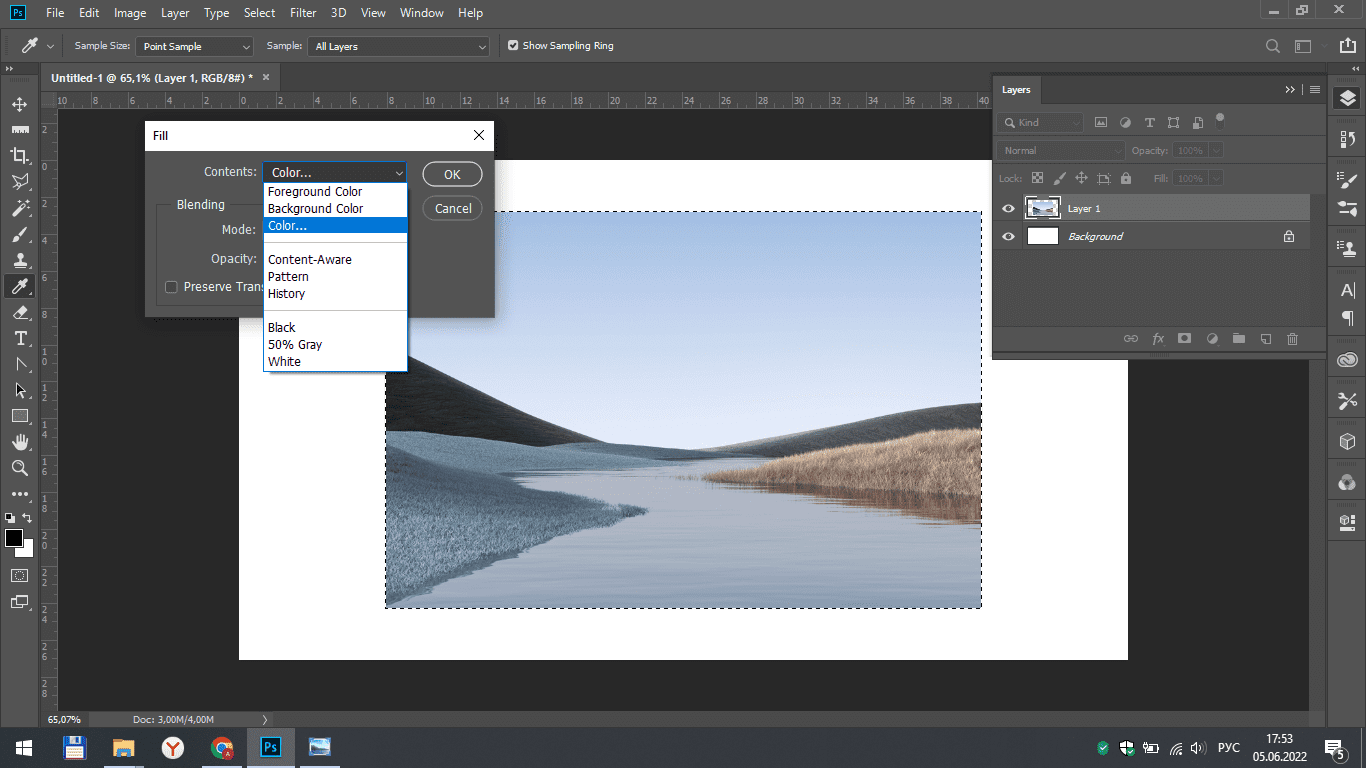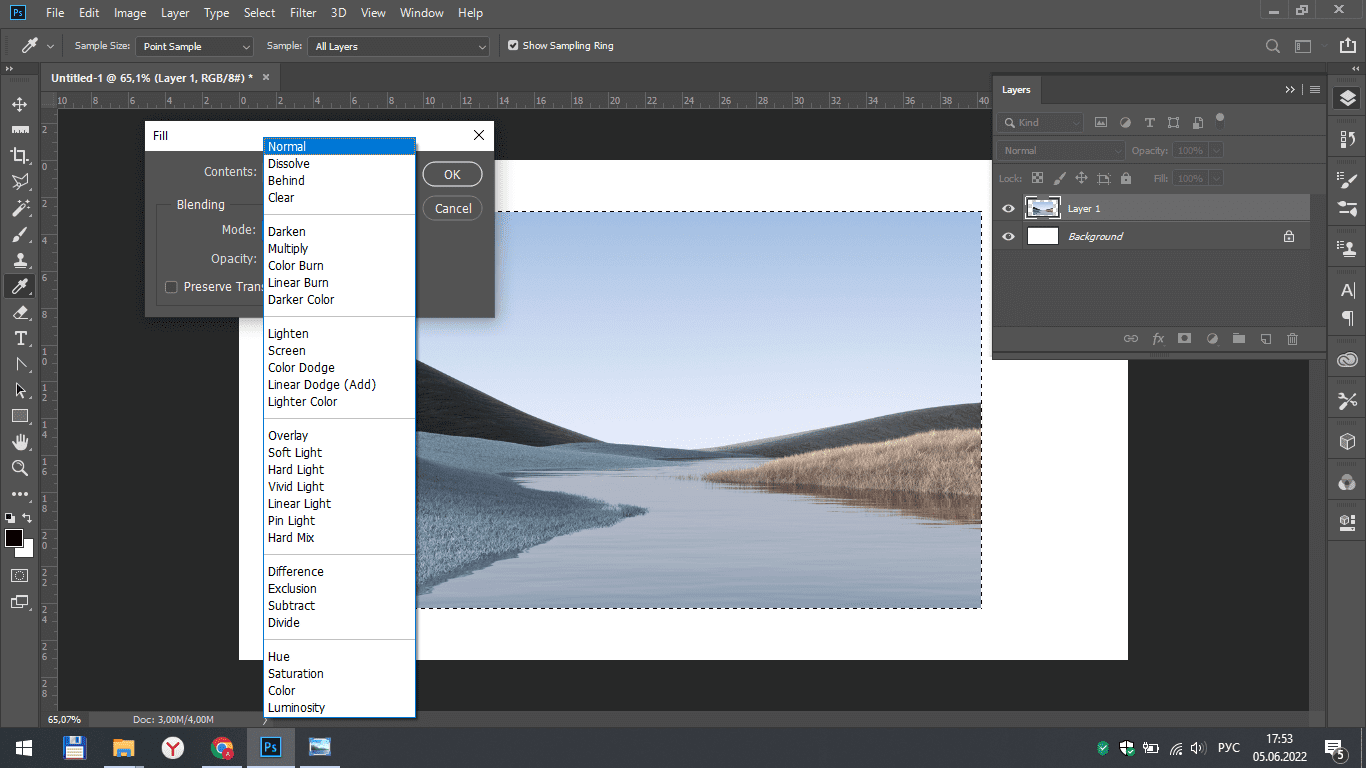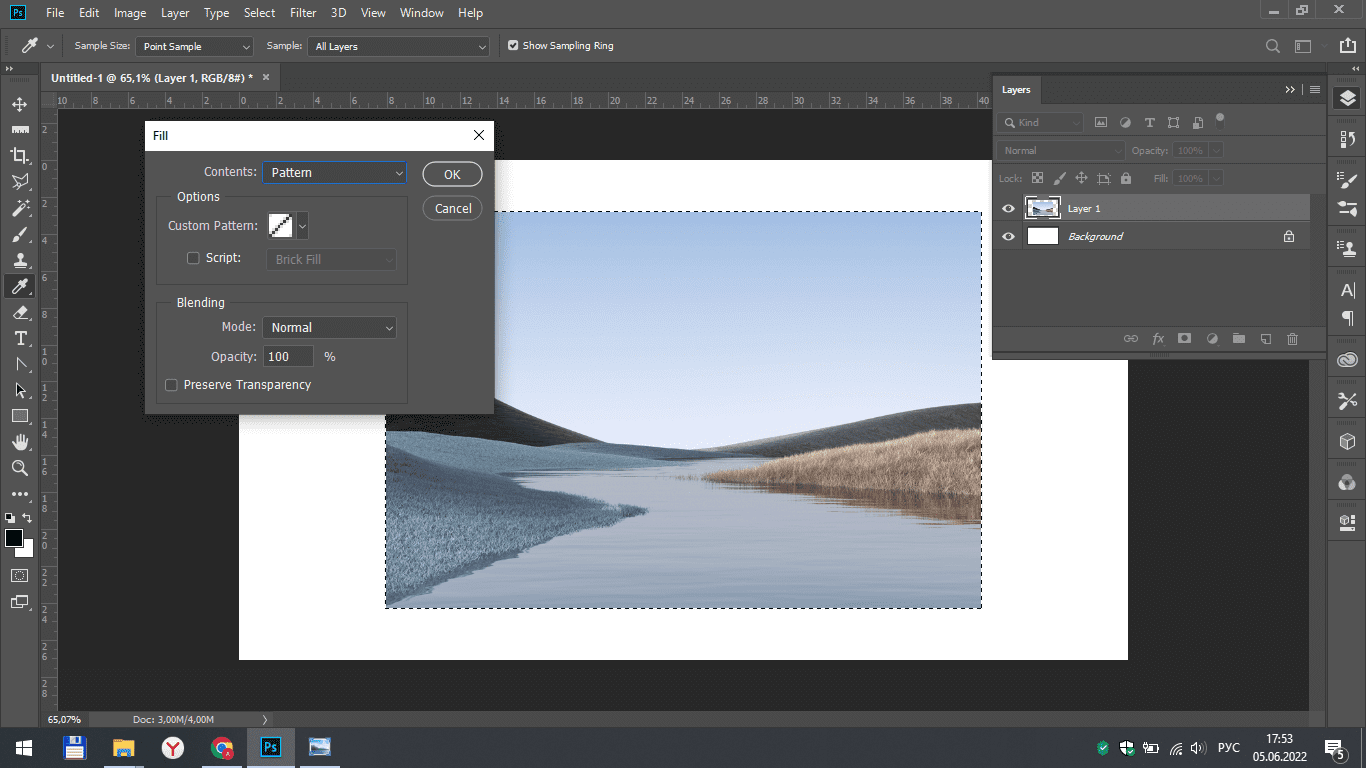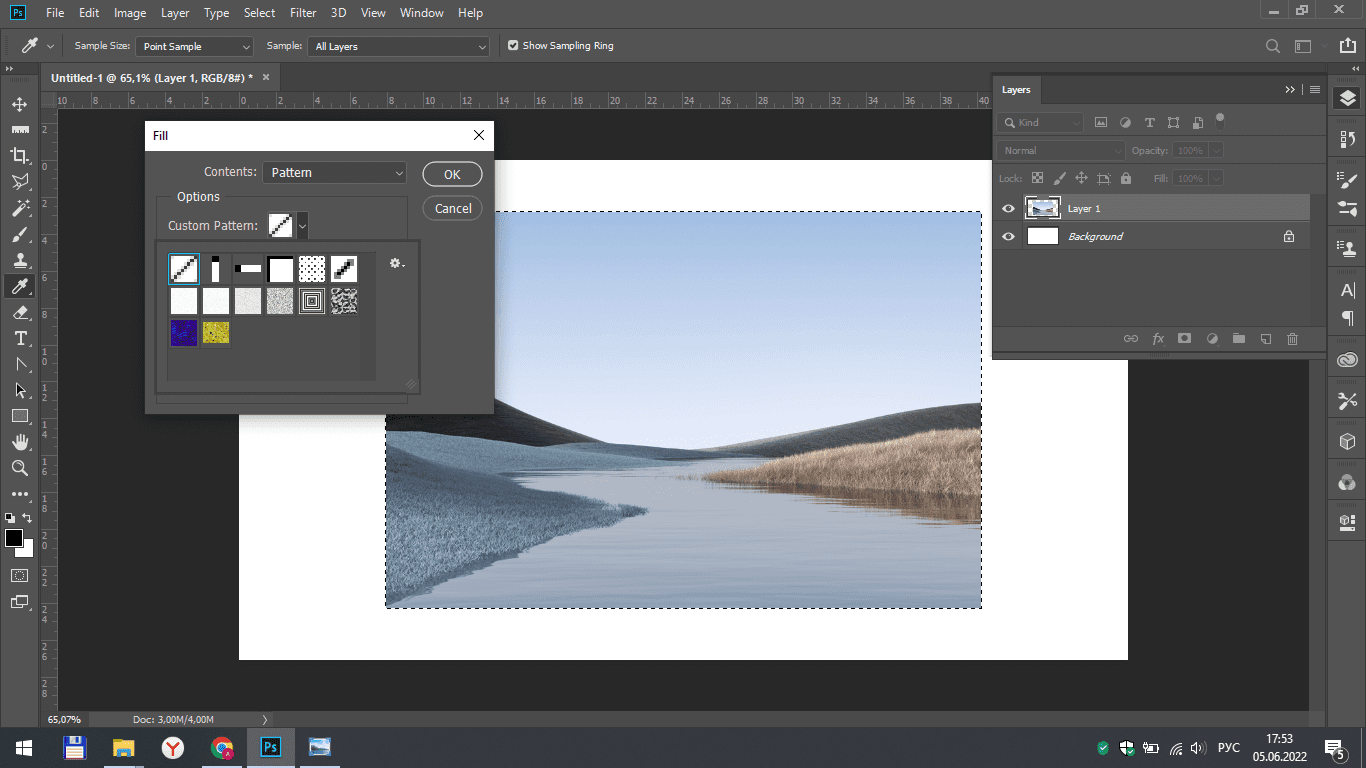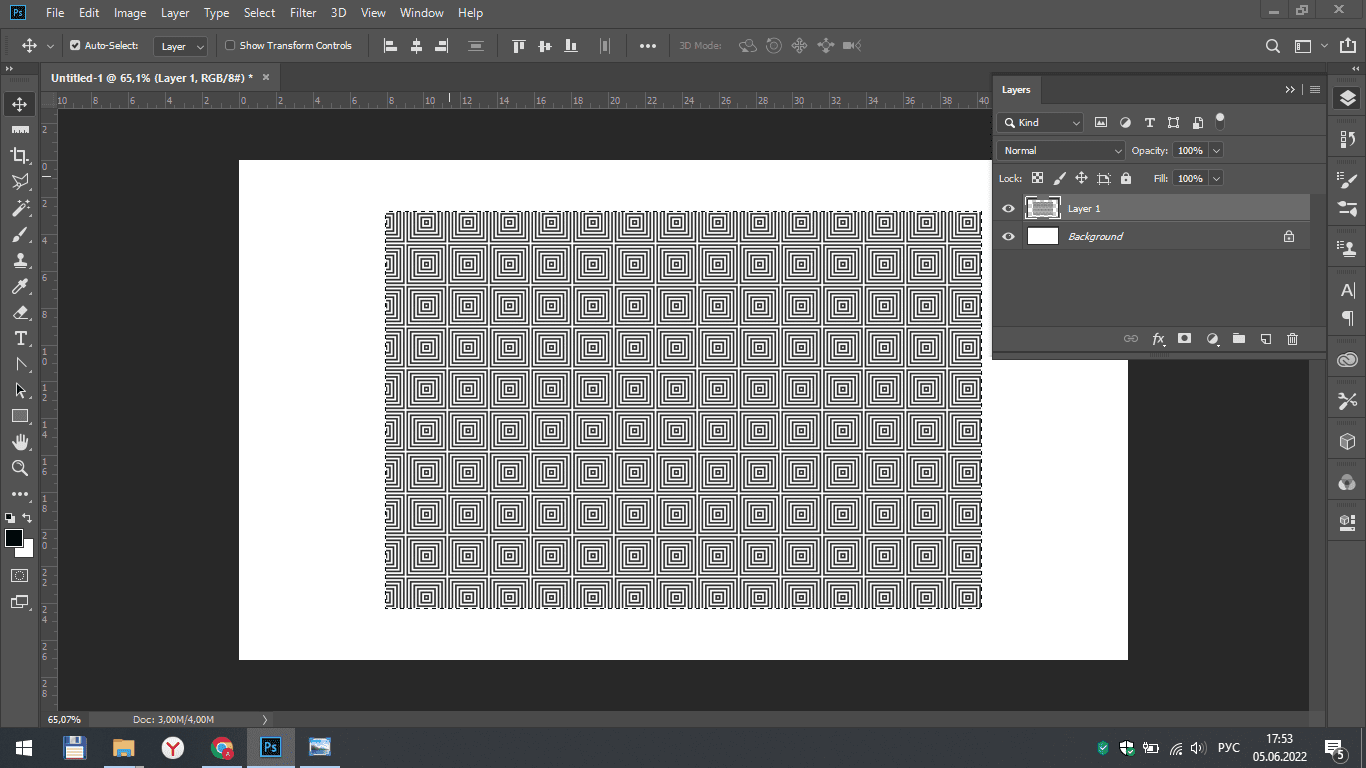File and Edit. Part 1
This tutorial describes the main features of the file tab in Photoshop. We will also look at the tools and functions of the "edit" tab.
Creating a file
To create a new file in Photoshop, select the "new" line in the "file" tab. A multifunctional window for creating a new file opens in front of us. Here you can see several sections: recent, saved, photo, print, art & illustration, Web, mobile, film & video. In each section there are ready-made templates for creating files. Ready–made templates are files of a special size, suitable for existing Internet standards. You can choose any one or create your own sheet in Photoshop in the window on the right.
Cancellation of the action
The first line in the edit tab is cancel. With this easy function, you can undo any of your actions.
Fade
The "fade" tool acts similarly to its name. It weakens the effect of the previous tool. To do this, you just need to click on this tab and in the settings menu that opens, set the opacity level and select the overlay mode. In the screenshot you can see the weakened line (below) and the normal one.
Paste in place
First we need to open the image and add it to our blank sheet.
After that, in the layers menu, you need to hover the cursor over the image (layer 1) and, holding down the ctrl button, click with the left mouse button. Thanks to this, our photo will be selected.
After that, you need to select a paste special and "paste in place".
Here we see that another picture appears on our layer. In this case, this is the last screenshot from the clipboard of the computer. Other copied images can be inserted in the same way.
Clear
Select the "clear" line to remove everything from the selected area and make it empty.
Fill
When you select the fill function, the settings window of this tool opens. You can make a fill with a color, pattern, etc. To make a pattern fill, you need to select this option in the list, then click on the arrow to open the list of patterns. Choose the pattern you need and click "ok".
Result
Now you know a little more about the "edit" tab. Go to the lesson "Edit. Part 2" to continue your acquaintance with the tools of the Photoshop program.