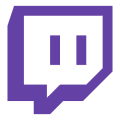Symptoms
In OBS status indicator changes to red, dropped frames are lost, bitrate drops to zero, viewers' stream on Twitch is interrupted for buffering. The problem is intermittent - normal stream, then a breakdown.
Possible causes
- Network problems: Frame loss is almost always caused by connection problems. Wi-Fi connection, overloaded network or unstable route to Twitch servers can cause packet loss.
- Channel congestion: If downloads/downloads (torrents, updates) are happening at the same time as the stream, uplink may not be able to cope.
- Unoptimal Twitch server selection. OBS autoselect doesn't always select the best host. Sometimes the server closest to your geography is overloaded.
- Bitrate is too high: Bitrate higher than your bandwidth will cause losses. For example, setting it to 8000+ Kbps on a connection that isn't the most stable will cause constant freezes.
- Twitch or ISP failures: Rarely, there are problems on the network nodes on the way to Twitch (CDN), in which case your internet line may be fine, but packets are lost further away.
Solutions
- Switch to a wired connection: If you're streaming over Wi-Fi, switch to an Ethernet cable immediately. Wireless connection is often unstable for video upload.
- Lower the bitrate: Make sure your bitrate does not exceed the capacity of the channel. Try lowering it by 10-20% and see if drops disappear. If the network is dropping even at a low bitrate, it's not the bitrate.
- Check your connection and equipment. Run a speed test (e.g. Speedtest) and make sure that the upload speed is stable. If the speed is stated as 10 Mbps, but in reality it is 2-3 - look for problems with your ISP or router. If the actual speeds are low, changing the equipment (router, cable) or tariff plan will help.
- Use TwitchTest to select a server. Download the TwitchTest utility (R1CH) and check the quality of connection to different Twitch ingest servers. Select the server with a Quality score of 100. If all servers give Quality = 0, then the problem is serious - your line may be blocked or losing traffic.
- Limit background loads. Turn off all downloads, video streaming, cloud synchronization for the duration of the broadcast. Nothing should be eating up bandwidth.
- Try a different server manually. In OBS, you can manually select an alternate nearby Twitch server (e.g. a different city). Sometimes switching to a less busy host solves the problem.
- Monitor via Twitch Inspector: Twitch provides an Inspector tool to monitor stream health. Run a test broadcast (you can enable the
bandwidthtest=trueflag so the stream doesn't go to the public) and view the graphs - this will help you understand where the glitches are occurring.
If none of the solutions helped, the problem is probably on the side of your ISP or Twitch. If this is the case, you should contact your ISP support with a trace, or inform Twitch support about persistent disconnects.