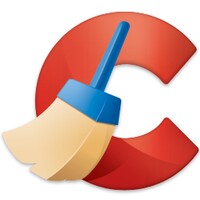Introduction
In the dynamic world of Android devices, maintaining optimal performance is essential for a smooth user experience. If you find that your Android phone is cluttered with unnecessary files, fear not. This blog article is your guide to effective and practical methods for cleaning your Android device, ensuring that you only keep what's important. Let's take a look at practical steps that will not only free up space, but also improve the overall efficiency of your Android smartphone.
Understanding the need for cleaning
Before we get into the methods, it's important to understand why cleaning your Android device is necessary. Over time, cached files, residual data, and unused apps accumulate, taking up valuable memory space and potentially slowing down your device. Regular cleaning ensures a smoother, faster, and more responsive Android experience.
Effective ways to clean your Android phone
1. clear cache and application data
Optimization Technique: Go into your device settings, go to "Apps" and select individual apps. Clear the cache and, if necessary, data. This will not only free up space, but will also help resolve performance issues with specific apps.
2. Uninstall unused applications
Restore strategy: Identify and remove applications that you no longer use. Unused applications not only take up space, but can also run background processes, affecting overall performance.
3. Organizing and deleting files
File management: Use the built-in file manager or download a third-party application to organize your files. Delete duplicate or unwanted photos, videos, and documents to free up storage space.
4. use cloud storage
Remote storage: Transfer your media files to cloud storage services such as Google Drive or Dropbox. This not only saves space on your device, but also provides a secure backup of your important files.
5. Load management
Cleaning the Downloads folder: Review the Downloads folder periodically and delete files that are no longer needed. Files from different sources often accumulate in this folder, causing clutter.
6. Optimize application settings
Background processes: Adjust application settings to limit background processes. Some applications may run unnecessary services, wasting battery power and memory.
7. Update the software
Performance improvements: Keep your Android operating system and applications up to date. Updates often contain performance improvements and bug fixes that contribute to a smoother user experience.
8. Install a reliable cleaning application
Automation help: Explore reliable apps to clean from, such as CCleaner or Files by Google. These apps automate the cleaning process and offer additional features to optimize your device.
Benefits of regular cleaning
- Improved performance: Faster response: A cleaned device works more efficiently, resulting in faster response times when launching applications and navigating in general.
- Increased storage space: Space for the essentials: By deleting unnecessary files and apps, you make room for new apps, updates, and media content.
- Increase battery life: Optimize processes: On a cleaned device, battery life often increases as fewer background processes use up power.
Conclusion: Optimizing your Android experience
By following these steps, you can regain control of your Android device, optimize its performance, and provide free space for what really matters. Regular cleaning isn't just a maintenance task, it's an active step towards a more enjoyable and efficient Android experience. Take advantage of the simplicity of a clutter-free device and let your Android smartphone perform at its best.