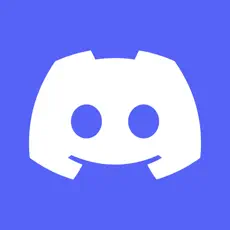Introduction
In the virtual realm of Discord, where voices connect and conversations unfold, a faulty microphone can be a serious obstacle. In this article, we'll look at common issues that cause microphone problems in Discord and tell you how to fix them so that your voice is heard loud and clear.
Understanding microphone problems in Discord
Problems with the microphone in Discord can occur for various reasons, ranging from hardware malfunctions to incorrect software configuration. Let's take a look at the main culprits and possible solutions.
Common problems and solutions
1. Check the hardware connections
- Make sure your microphone is properly connected to your computer. If you are using an external microphone, check the cables and USB connections.
2. Permission settings
Discord lacks permission to access your microphone:
- In Windows, go to Settings > Privacy > Microphone and make sure Discord has access.
- On a Mac, go to System Preferences > Security & Privacy > Privacy > Microphone and allow access.
3. Selecting the default microphone
- In your Discord settings, go to the Voice and Video section.
- In the Input Device section, select the desired microphone from the drop-down menu.
4. Software conflicts
- Close all other applications that use the microphone and restart Discord.
5. Driver updates
- Update the audio drivers via your computer's Device Manager or download the latest drivers from the manufacturer's website.
6. Firewall and antivirus
- Temporarily disable the firewall and antivirus and check if the microphone is working. If it works, change the settings to allow access to Discord.
Optimising microphone settings
In addition to troubleshooting, consider these optimisation tips to improve audio quality in Discord:
- Microphone sensitivity: Adjust the microphone sensitivity in Discord settings to filter out background noise.
- Noise Cancellation: Turn on Discord's built-in noise cancellation feature to minimise ambient sounds.
- Echo cancellation: Activate the echo cancellation function to prevent echo during voice calls.
Conclusion
Discord is a dynamic communication platform, and a faulty microphone shouldn't hinder your voice. By resolving the issues described above and optimising your microphone settings, you can ensure clear and uninterrupted communication in Discord. Let your voice be heard without interference, contributing to a smooth and enjoyable online experience.